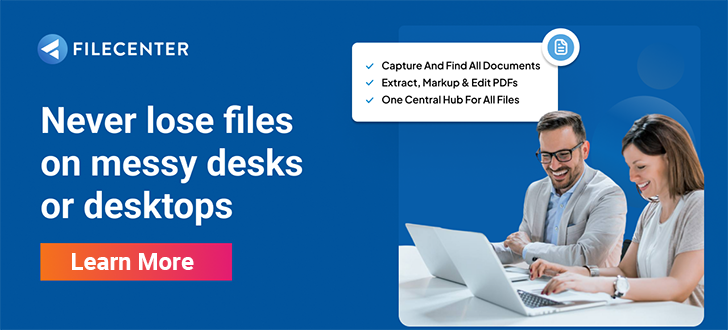10 Best Paperless Document Management Software to Check Out in 2025

Paper files massively slow down your workflow.
Due to their unsearchable nature, paper records are huge time wasters that kill your productivity. You’ll spend a lot of time sifting through your manual document archiving systems to retrieve information.
Ultimately, paper documents cause productivity losses by making it difficult and very time-intensive for you to find the information you need.
Worse yet, your files can get lost or deteriorate and you’ll have to recreate them afresh.
In fact, M-Files has discovered that 83% of employees recreate pre-existing documents. This is after they failed to locate the documents on-premise or within their company’s digital networks.
However, you can digitize paper files and make them easier to find with the right tool.
In this article, I’ll take you through the best paperless document management software to try in 2024 that will help you transition to a more productive and profitable digital workflow.
READ ALSO:
10 Best Document Management Software for Small Businesses in 2024
10 Best Document Scanning Software for Windows 10 Users in 2024
Quick summary:
1. FileCenter – Best for mobile phone scanning.
2. OpenKM – Best for regulatory compliance.
3. Tungsten Automation – Best for document automation.
4. M-Files – Best for knowledge work automation.
5. DocuPhase – Best for digitizing accounting documents.
Let’s get started.
5 benefits of a paperless document management solution
a) Huge cost savings
If your workflow is heavily dependent on paper, you’ll dedicate a massive chunk of your operational budget to recurring stationary and equipment expenses.
However, by making your office paperless with a top-rated document management software, you can eliminate printing and printing-related costs for your organization.
b) Easier disaster recovery
When you experience a data loss event like a flood or a hard disk failure, you lose access to your data and this disrupts your business’s continuity.
With paperless document storage in the cloud, you can protect your data with a secure backup that is immune to natural disasters and all kinds of digital threats.
c) Higher staff productivity
Your enterprise wastes a lot of time searching for information from legacy systems, thereby taking focus away from your customers and high-value work.
Nevertheless, you can maximize business productivity with a well-structured electronic filing system that allows you to retrieve data instantly to minimize workflow delays.
d) Lower environmental footprint
With a digital file management solution, you can minimize paper waste and lower your carbon footprint to make your workflow more eco-friendly.
In fact, I rate it among the top benefits of moving from paper to paperless workflows as it elevates your brand reputation to make your business more appealing to prospects.
e) Better customer service
You can centralize all your customers’ information into client-specific folders so that you can minimize your startup’s response times for resolving customer issues.
As a result, you’ll ensure quality customer service by going paperless, and this leads to great customer satisfaction and loyalty, thereby safeguarding your revenue streams.
1. FileCenter
FileCenter allows you to digitize all sorts of documents.
You can use its receipt scanning features to digitize and centralize all your business’s receipts. In turn, this makes it easier for you to create accurate financial reports and track your business’s expenses.
Additionally, FileCenter’s client portal allows you to exchange files with clients without having to print and scan them first, thereby increasing your efficiency.
On top of that, our software enables you to rapidly create highly intuitive electronic filing structures, which allow you to quickly navigate files and folders. Additionally, you can use the powerful search feature to find information even faster.
With FileCenter, you can even leverage document storage in the cloud. Consequently, you’ll enjoy remote data access and greater data security.
Best features:
- Its PDF editor allows you to convert scanned files into formatted Office documents that take up less storage space on your company’s hardware.
- You can use FileCenter’s full-text search to look up documents by their content and metadata, which allows your business to speed up data retrieval processes.
- With its barcode separators, you can set automatic routing for documents so that the files you scan are effortlessly named and stored in the right locations.
Pricing:
- 15-day free trial.
- Starting plan: $5/user per month.
Verdict
Ultimately, I find that FileCenter is one of the best paperless document management software due to the rich variety of document scanning options. In fact, you can also use your mobile phone as a scanner so you don’t need to buy dedicated scanners.
2. OpenKM
OpenKM is a powerful knowledge management solution.
It allows you to overcome the challenges of traditional e-invoicing, with an advanced electronic invoice function. This enables you to eliminate the use of paper for printing invoices and to create more accurate invoices.
Better yet, you can use OpenKM to automatically prioritize and sort email attachments into specific project folders, which improves your productivity.
You can even lock documents to prevent editing conflicts and protect the data you’ve digitized from unauthorized access and manipulation.
Since you can create a workable document retention policy due to its automatic retention periods for documents, I find that it’s one of the most popular paperless document management solutions if you’re keen on achieving regulatory compliance.
In fact, you can even organize your digitized documents in a thesaurus-structure which makes information easier to find.
Best features:
- OpenKM enables the bulk upload of documents using ZIP files, which allows your small business to digitize files faster while lowering your data needs.
- It also has a rich variety of document templates so that you can draft business reports faster without having to create everything manually from scratch.
- With its automatic document cataloging feature, you can expedite document generation and sorting so that your enterprise can focus on higher-value work.
Pricing:
- 14-day free trial.
- Contact OpenKM for pricing.
Verdict
Overall, I recommend OpenKM due to its record retention features that allow you to easily observe regulatory compliance policies. However, the advanced functions that make this possible are quite complex and therefore steepen the learning curve.
3. Tungsten Automation
Tungsten Automation automates data-intensive tasks.
It provides e-signature features that enable your company to sign contracts remotely so that you don’t spend money on printing documents and paying for courier services.
With Tungsten Automation’s serverless printing feature, your enterprise doesn’t require a dedicated print server and this lowers your IT infrastructure costs.
What’s more, you can use its corporate records management controls to make your workflow audit-ready.
Just like FileCenter, it also offers powerful PDF editing controls that integrate with Windows. This allows you to sign, share, and annotate PDF files without having to convert them to another format first.
If you work a lot with CSV file formats, this is a top-rated paperless document management software worth trying out as it allows you to automatically import and export spreadsheets to make you even more productive.
Best features:
- It allows you to highlight sections in scanned documents that you want to emphasize more and even redact sections to protect sensitive information.
- Tungsten Automation allows your business to automate manual AP processes so that you can create financial data that is more accurate and insightful.
- With its robotic process automation features, you can intelligently automate various paper-based tasks to optimize critical business processes.
Pricing:
- 15-day free trial.
- Contact Tungsten Automation for pricing.
Verdict
Tungsten Automation delivers end-to-end document automation that makes your business more time-efficient and productive. However, you have to perform a lot of manual editing when you’re working with CSV files and this is highly inconvenient.
4. M-Files
M-Files enables metadata-driven document management.
It allows you to automatically generate and manage metadata for each of these files so that you don’t have to look through the content of each scanned document and manually name each one.
Moreover, M-Files allows you to easily share files as links rather than physical documents, which accelerates the flow of information to boost collaboration.
Its AI-driven generative technology also helps you to organize your documents more efficiently using natural language.
With its OCR capabilities, you can make your documents searchable beyond their metadata. This allows you to search for documents faster by using content phrases in your target files.
Its workflow automation abilities allow you to assign certain tasks and files to a particular user. Consequently, I find it to be a great paperless document management software if you’re managing knowledge workers.
Best features:
- Its document versioning features allow you to archive files and trace modifications. This enables you to improve accountability for your team.
- By integrating with DocuSign, M-Files allows you to sign documents electronically so that you can cut down on stationery costs like printing paper.
- Its cloud document management system allows your team to access the latest versions of files remotely so that you can collaborate with greater ease.
Pricing:
- 30-day free trial.
- Contact M-files for pricing.
Verdict
Overall, M-Files delivers centralized information filing that allows you to manage information for knowledge work more effortlessly. However, I’ve noted that its e-signature function requires a third-party add-in so you have to pay extra for it.
5. DocuPhase
DocuPhase is a paperless financial automation tool.
Just like FileCenter, you can easily manage financial documents with its auto-indexing feature that allows you to assign preset tags to scanned documents to further improve their searchability.
Crucially, DocuPhase allows your business to cloud-host documents in a centralized repository that lowers your need for on-site hardware and storage.
You can also use its intelligent data capture system to capture specific data within financial documents rather than the entire file. Therefore, this allows you to speed up your document processing cycles.
In fact, I rate it as a top accounting document management software due to its electronic web forms. These enable you to collect critical business data online without having to resort to manual data collection.
Additionally, its e-invoice and purchase order reconciliation features allow you to perform faster month-end close processes.
Best features:
- With DocuPhase, you can digitize and reconcile financial information. As a result, you can streamline your accounts payable and accounts receivable processes.
- Its drag-and-drag document builder allows you to create custom financial forms faster without having to manually create each element from scratch.
- You can set custom file permissions with highly customizable security protocols. Consequently, this allows you to protect confidential information more effectively.
Pricing:
- No free trial.
- Contact DocuPhase for pricing.
Verdict
DocuPhase has many, extremely customizable accounting document management automation features that will make your accounting processes more efficient. Nonetheless, I find that its huge breadth of features makes it very difficult to pick up.
6. NetDocuments
NetDocuments simplifies legal file handling.
You can digitize and index images and documents for your court cases. As a result, this enables you to create a paperless law office, where you can send multiple copies of a document to case parties without having to rely on a copier.
With NetDocument’s email management functions you can also digitally archive email messages and attachments while avoiding duplicate filing.
By also linking up your local on-premise repository with its cloud database, it allows you to create documents offline and update the changes automatically to ensure your teammates are working with the latest file versions.
Additionally, NetDocuments also enables legal file synching that gives your staff remote access to files. So if you’re keen on improving employees’ performances, this is the best paperless document management software to help you enhance collaboration.
Best features:
- Its comprehensive document analytics, complete with heat maps, allow your small business to monitor the performance of your document collaborators.
- The NetKnowledge search engine empowers you to search for information across different applications to break down data silos and improve data visibility.
- Its electronic signature feature saves you from having to manually distribute hard-copy documents while also helping you to collect signatures even faster.
Pricing:
- No free trial.
- Contact NetDocuments for pricing.
Verdict
NetDocuments has a rich add-on ecosystem that allows you to automate many legal document management tasks. However, you’ll notice slower performance with this software as you install more add-ons because this destabilizes the platform.
7. Revver
Revver helps you create a paperless HR workflow.
It offers duplex scanning technology, which allows you to simultaneously scan both sides of your essential HR documents. Therefore, you can convert your paper documents into digital files at a faster rate than traditional scanning.
Revver also intercepts incoming files on your fax machine, allowing you to turn faxes into digital files so that you can further lower your paper burden.
Moreover, you can take digital notes at meetings with Revver for future reference instead of using paper notes that you’ll easily lose.
Just like FileCenter, you can organize your HR processes better with a file management software that provides electronic forms. Your clients can fill out editable PDF files and send them back to you so that they don’t have to fill out paperwork instead.
Best features:
- Its fully electronic onboarding system enables you to acquire and secure sensitive employee information digitally to accelerate your onboarding process.
- Revver’s digital repository allows you to store policy, access benefits, and other employee files so that you can easily retrieve key information when you need it.
- It allows you to digitize and track employee certifications. In turn, this helps your HR department to coordinate staff upskilling to future-proof your company
Pricing:
- No free trial.
- Contact Revver for pricing.
Verdict
Revver is a top-rated paperless document management software due to its duplex scanning feature that enables your enterprise to digitize HR documents quickly. However, in order to do that, you need to purchase expensive high-end scanners.
8. Box
Box offers cloud content management and collaboration.
It enables your mid-sized business to digitally share PDF documents effectively due to its near-instant feedback features, which improve your team’s communication and collaboration.
Essentially, Box provides unlimited cloud storage, which allows you to shred on-premise paperwork to mitigate your startup’s data security and privacy risks.
Meanwhile, its native signature module, Box Sign, allows you to send documents for signing online so that you can cut down on paper and delivery costs.
In place of a physical whiteboard with messy sticky notes, you also get a virtual whiteboard. This allows you to digitize your file management strategy for your business’s brainstorming sessions, which leads to easier concept validation later on.
Furthermore, its online budget review controls allow you to automate budget approvals.
Best features:
- Its Box AI search algorithm allows you to generate concise summaries from lengthy documents that you’ve scanned to improve your business intelligence.
- Its smart content management system allows you to create sales emails, virtual press releases, and other critical business continuity documents quickly.
- Box allows you to translate scanned documents into various languages and tones, which helps your business to build and maintain strong client bonds.
Pricing:
- 14-day free trial.
- Starting plan: $17.30/user per month.
Verdict
Box offers a cloud platform that integrates with your underlying systems to fully connect all your information systems. That being said, I find its customer support to be unreliable, making it complex for you to implement it across multiple systems.
9. PandaDoc
PandaDoc streamlines vital document workflows.
For instance, you can use its pre-built proposal templates to create personalized electronic business proposals. Besides improving your company’s efficiency, these also help your startup to secure more partnerships, funding, and customers.
In fact, PandaDoc allows you to pull data from your CRM so that you can build digital contracts that shorten your contract drafting and processing times.
You can also use PandaDoc’s document tracking features to monitor your recipient’s view durations and comments in real time. With this information, you can speed up negotiations and increase your close rates.
What’s more, with paper files affecting work attitude, PandaDoc’s smart data capture allows you to create a more conducive work environment that encourages creativity.
Finally, its automatic calculation features allow you to create more accurate documents.
Best features:
- PandaDoc allows you to create advanced digital quotes that smoothly guide your prospects through their onboarding process so you can increase your sales.
- Its smart content system allows you to automatically update documents with your customers’ information so that you can save time creating new documents.
- You can also set up a distribution list so that your recipients can sign a file in the right order. In turn, this helps you to streamline multiparty signing processes.
Pricing:
- 14-day free trial.
- $19/user per month.
Verdict
Its robust document creator makes it a great document management software that helps you create better contracts, quotes, and agreements. That being said, I’ve noticed that it lacks flexibility for managing other business documents beyond these.
10. Folderit
Folderit secures your information from data loss events.
For example, it offers content migration from your filing cabinets and local servers into the cloud. So you can protect yourself from ransomware attacks and hard drive failure, with a backup repository that you can fall back on to keep your business running.
Folderit’s automated document numbering helps you avoid duplicating scanned documents to reduce your digital clutter.
Meanwhile, its mobile-friendly portal allows you to access documents remotely so that you can work on the go without having to carry messy stacks of client files.
Just like FileCenter, it offers you a print to PDF function that lets you electronically print documents into virtual folders. Consequently, I find it to be a great document management software to help you improve file organization.
Best features:
- Its powerful multilingual OCR scanning technology allows your startup to scan and translate text in documents written in a variety of languages.
- Via its document preview mode, you can even view snippets of incoming files so that you can verify they contain relevant content and are safe to download.
- Folderit’s file linking, made possible by custom metadata, allows you to define relationships between scanned documents to improve your productivity.
Pricing:
- 14-day free trial.
- Starting plan: $27 per month.
Verdict
Folderit offers your business cloud document storage, complete with a local repository that gives you more control over your data. However, I’ve noticed that cloud storage is capped across tiers and this can limit your business as your storage needs grow.
Conclusion
Paper-based processes are very costly to manage.
You’ll spend a lot of money on stationery, and also lose a small fortune to purchasing and maintaining printers and fax machines.
So if your business is heavily dependent on paper, you’ll keep on spending heavily on printing, with this expense increasing as your business grows.
In fact, US businesses alone spend up to $121.4 billion annually on printing, according to a Gartner study. And that’s without factoring in storage expenses.
However, you can reduce your printing costs by leveraging the best paperless document management software. I recommend FileCenter for its high-speed OCR scanning that accelerates your digitization journey.
Click here to begin your free FileCenter trial and transition to a more productive and cost-efficient paperless workflow.
In fact, with our software, you’ll be able to grow your bottom line exponentially by achieving huge cost-saving benefits of at least $7,500 per employee annually.
Why you should consider FileCenter for your paperless document management
a) Extremely easy to use
Crucially, our software overlays Windows Explorer to tap into a user interface that you’re already familiar with. Consequently, this eliminates the need for complex databases so that you can quickly master FileCenter.
In addition, you can set up and configure your scanner in minutes. Our scanner setup package does all the heavy lifting for you, while you also get an extensive knowledge base that helps you hit the ground running.
b) Mobile scanning convenience
With FileCenter, you can choose to purchase our recommended dedicated scanners. In doing so, you can create very high-quality digital copies of your documents that are extremely legible and professional.
Alternatively, you also have the option to scan documents on your iPhone or Android phone if you do not wish to buy a dedicated scanner. Besides being cost-efficient, this feature also allows you to scan documents on the go.
c) Affordable license fees
At FileCenter, we offer very affordable license fees so that you can reduce your overhead costs and increase your profit margins. For just $5/user per month, you can access top-notch document management features that turbocharge your productivity.
What’s more, our FileCenter pricing options also include a one-time payment plan, complete with a 30-day money-back guarantee. This allows you to completely eliminate your recurring subscription fees and achieve tremendous ROI.