Save Time, Money & the Planet
Offering you an all-in-one document management software for Windows, FileCenter allows you to digitize your documents and decrease your dependence on paper. With this transition, you'll now enjoy fewer utility expenses while lowering your environmental footprint. Additionally, you'll increase your business productivity and agility.
PDF Document Editing
With FileCenter, you can edit a PDF file just as you would a Word file. You can modify the content of the file and even add stamps, comments, signatures, annotations and highlights, among other details. Moreover, the clean-up action enables you to improve the professionalism and quality of your documents.
Easy Document Search
In just seconds, you can find important documents with FileCenter. Simply perform a local search via the user interface or type a search query and restrict parameters to a particular folder, drawer, or cabinet. Consequently, this makes it easy for your employees to track down files, thereby improving your business's quality of service.
Easy to Install and Learn
FileCenter offers a simple user interface that works just like Windows Explorer. As a result, you can set up your electronic filing cabinets without having to pick up complex database languages. Overall, this makes FileCenter the best software for document management if your business has employees with limited tech skills.

Shared Document Access
FileCenter is built to foster collaboration by improving the accessibility of documents. For instance, you can create shared folders within the enterprise document management software networks, which include common files that team members can access. Ultimately, this streamlines collaboration in your workflow, which drives growth and innovation for your business.
PDF Converter
As a bonus, FileCenter also doubles up as a PDF converter. You can use the Convert tab to convert Word and other document types into PDF files and vice versa. With versatile business document management software formatting options, you can achieve space efficiency and convenience across your Windows workstations.
Cloud Document Backup
With optional cloud access, FileCenter saves you from the many risks that come with storing physical documents. For example, in the event of natural disasters such as earthquakes, floods, or fires, your business is safe from data loss thanks to a resilient document management software that complements your local storage.
Automatic Document Routing
FileCenter comes to the rescue with automatic document separation and routing. Based on your customizations, intuitive document management software algorithms can help classify newly scanned documents by saving them to an appropriate location. Due to this capability, you can quickly process and sort large volumes of documents.
One-Click OCR Scanners
To make the process of digitizing your files super simple, FileCenter offers one-click, enterprise document management OCR scanning. This means that you can convert physical documents into digital files of various formats, including images, PDFs, spreadsheets, and PowerPoint files, with just a few clicks of your scanner to ease data migration.
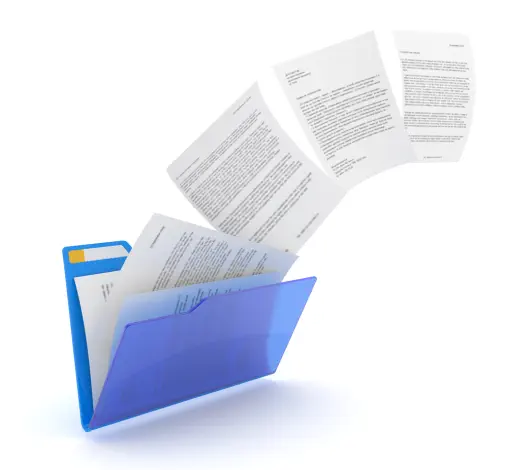
Reusable Folder Layouts
As you can set up standardized folder layouts and define rules for various templates, FileCenter saves you a lot of time by negating the need to create new layouts from scratch every time. With this software for document management, you can achieve better data consistency and efficiency.
Automatic Drop Renaming
FileCenter allows you to drag and drop files into drawers and folders in your e-filing system, with the drop renaming feature helping you to automatically rename files quickly. With special counters on filenames, this document management system also eliminates naming conflicts to reduce document preparation disputes and delays.
Features that Connect You to Success
Scan to Email
With FileCenter, you can zip up several files, name each one differently, or convert them into uneditable PDF files as you email them. This lowers the number of steps you have to take when replying to business emails to improve decision-making and strengthen relationships with your clients and stakeholders.
Network Recycle Bin
As an added layer of protection, FileCenter offers your workflow a network recycle bin. This allows you to retrieve and recover files that have been deleted from your shared network accidentally or otherwise, making it easy to recover important information for new projects.
Barcode Support
To expand the reach of the document management system, FileCenter further incorporates barcode support to shore up document separation and routing. By associating a barcode with a separator, this further accelerates your document sorting processes.
Fax Services
If your business relies a great deal on faxing, you'll appreciate FileCenter's fax services. You can use this feature to securely send digital faxes, making it the best software for document management for workflows that want to avoid printing and mailing physical documents, which is very costly in the long run.
Integration with Top Cloud & Local Services
Windows Remote Access
Due to its design as an enterprise document management software for Windows, FileCenter is compatible with Windows Remote Access and helps manage files securely on local Windows applications and networks.
DropBox
With full support for DropBox, FileCenter empowers your business's ability to work remotely or on the fly. This increases your business's mobility to improve your profitability and success.
Microsoft OneDrive
FileCenter is also compatible with Microsoft OneDrive, either cloud or local. Your business can therefore realize unlimited file access while freeing up storage on your local devices.
Microsoft SharePoint
Pair FileCenter with Microsoft SharePoint gor a truly powerful solution that pairs FileCenter's ease-of-use with all of SharePoint's muscle. Enjoy fine-grained document security, document check-out, audit trails, and SharePoint's legendary stability and anywhere access, all within the simple, straightforward layout of FileCenter and coupled with all of FileCenter's productivity tools.
Google Drive
If your preferred cloud service is Google Drive, FileCenter has you covered as well. You can improve file synchronization across devices to elevate data consistency, quality, and availability.
A better solution starts right here.

Download your free trial and get on the path to better file organization in 2 minutes.
- Fully-operational, 15-day trial
- Windows desktop software
- No credit card required, no strings attached.
FAQ Section
What is a document management software?
A document management system allows you to manage your electronic files locally or through the cloud. Essentially, it refers to any software that enables you to digitize paper documents as well as store, manage, and track the resulting electronic files.
What does a document management software do?
With a document management solution like FileCenter, you can convert physical documents into digital files to make them searchable. Then, you can store them in e-file cabinets to securely classify and organize the files to improve access and shareability.
What are the features of a good document management system?
At the very least, a good document management software should allow for document input via a scanner to avoid effort-intensive manual uploads. What's more, it should contain document indexing and search capabilities as well as workflow automation to save you from iterative tasks.
What are the benefits of a document management system?
One of the biggest advantages of business document management software is the ability to lower costs by reducing the need for paper utilities and storage equipment such as storage bins and file cabinets. Moreover, FileCenter's cloud features make collaboration easier to improve problem-solving and productivity for your business.
How much does document management software cost?
When it comes to document management software cost estimates, different vendors have different pricing structures. At FileCenter, we offer pricing plans starting at just $5/user per month. Additionally, we offer one-time payment options to ensure even more ROI for you.
What is document management software best for?
It is ideal for any business that desires a more cost-effective solution for organizing paper and digital files. From accounting and legal to healthcare and manufacturing and others in between, document management systems fit into every industry vertical.

Why is FileCenter the best document management software for your business?
First, FileCenter is very easy to learn as it eliminates the need for complex databases. Even more crucially, it ensures an affordable long-term solution via a one-time-fee pricing plan, which saves you from recurring expenses and makes your business more cost-effective.
How much can your business save with FileCenter?
In your first year alone, FileCenter has the potential to achieve cost savings of up to $7,508 per employee. With our ROI calculator, you can get a more detailed estimate of how much money you stand to save with an enterprise document management software for Windows depending on your business's unique parameters.
Will you assist in the document management transition process?
It's highly likely that your business will complete the transition easily with free access to our knowledge base and video tutorials. However, we offer reliable support to help you quickly resolve any challenges you may face to make your transition to enterprise management software simple and fast.
Is it possible to try out FileCenter for free?
Yes. Our no-strings-attached free trial gives you access to FileCenter's pro features for up to 15 days. This offers your business an extensive period to test out key document management software features to match everyday scenarios for your business.
