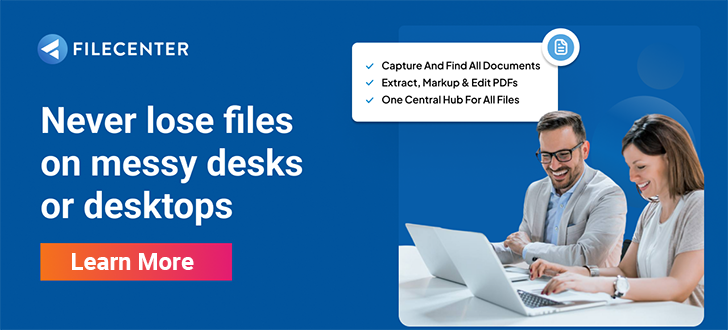How to Share PDF Documents Effectively

Author Theo Gold once said, “Communication is your ticket to success if you pay attention and learn to do it effectively.”
Communication is an essential part of business. In the past, business communication has included memos, financial reports, and requisition orders. Today, the kinds of information businesses communicate have expanded to include webinars, group chats, and digital documentation, to name a few.
Sharing PDF documents is an important component of business communication, but even experienced users have difficulty knowing the best way to share PDFs.
This guide explains four methods of sharing PDF documents effectively so that your business can thrive, and you can add PDF sharing to your bag of communication tools.
Key Takeaways:
- Different techniques for sharing PDFs are suited to different situations
- FileCenter makes sharing PDFs as intuitive and efficient as possible
- Document management is essential for modern businesses
How Sharing Documents Helps Your Business
As work from home and digital transformation continue to grow, connectivity looks different than it did a few decades ago.
In the 21st century, business is increasingly taking place remotely rather than in person. What this means for businesspeople is that documentation doesn’t just mean printed pieces of paper. It also means digital files.
Document management software allows businesses to store and access their documentation at any time from any location. Digitization also allows businesses to index, search, and sort their documents, which makes them more useful for decision-makers.
Businesses widely use PDFs because of their flexibility, portability, compatibility, and security. PDFs can include both text and images and are secure so that only specific users have read/write access. This makes sharing PDFs especially important for any organization conducting business in the modern age.
Method 1: Email
The most ubiquitous method of sharing PDFs is simply attaching them to an email. While this solution is the right choice for some situations, it also has limitations.
Sharing PDFs via email is useful because it’s an easy and flexible option. However, there are two major limitations to email sharing.
First, email attachments are limited by size. The maximum email size varies from 10-25MB. PDFs can be thousands of pages long and include rich media components such as video and audio, so it isn’t hard to exceed that limit. The good news is that there are other ways to share a PDF other than an email attachment, such as sending a zipped file or a link to the file using software like FileCenter.
The second limitation of sharing PDFs by email is that the email sends a copy of the PDF, not the original document itself. In other words, if either the sender or the recipient changes the PDF, the other party can’t see them. This can result in fractured, truncated versions of documents across multiple users.
For some business needs, this isn’t an issue: for example, something like a user manual or style guide shouldn’t be open to collaboration. However, for living, collaborative documents, sharing PDFs as email attachments is a limitation.
FileCenter gives users several options for sharing PDFs by email, including as an attachment, link, zip, or secure PDF or zip. This mitigates some of the limitations of email sharing, but there are other sharing options that users should be aware of.
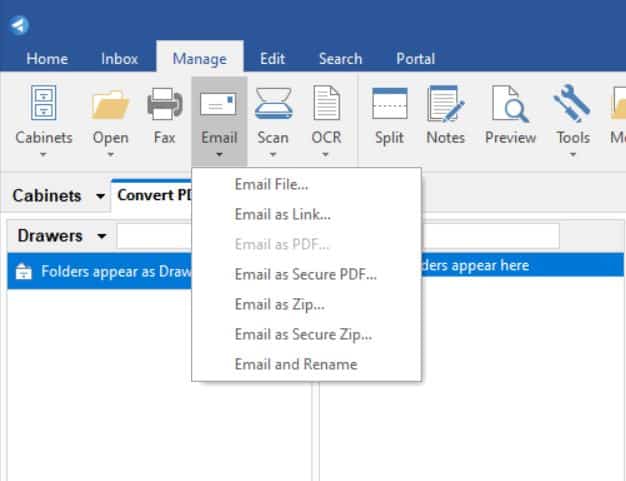
Method 2: Shared Storage
Document management software replaces physical filing cabinets. One of the biggest benefits of this digital transformation is that users can access documents from anywhere, at any time. With a traditional paper document management system, the only way for multiple users to access a document at the same time is to make physical copies of the document.
FileCenter allows users to access a shared document repository. Businesses can share PDFs synchronously with every user accessing the shared document manager.
This method is useful for sharing within an organization but isn’t suitable for external communication. Sharing a document requires the recipient to access your entire document management system, which isn’t ideal for one-time outreach.
Method 3: SharePoint
SharePoint is a Microsoft application for sharing and managing content across an intranet. SharePoint is popular for both cloud-based and local servers, and because of this portability and ubiquity, it’s a convenient method for sharing documents.
As an intranet, SharePoint is a private network that gives users access to internal documents, but you can also use it to share documents with external users. To do this, enable external sharing from the admin center. This allows you to permit specific users to access PDFs or generate links that anyone with the link can access.
Method 4: Client Portal
FileCenter’s Client Portal is the most secure and convenient way to share PDFs. Client Portal integrates with FileCenter’s document management platform, so sharing PDFs is a seamless part of your documentation process.
The strength of Client Portal is that it removes the need to export your PDF to an intermediary platform to share it. Client Portal works directly with FileCenter, so sharing documents is intuitive and easy.
Client Portal is suitable for sharing and requesting documents securely, so this method is ideal for sensitive documents like contracts and confidential records. It’s also suitable for customer-facing communications because FileCenter allows users to fully customize the colors and logo of the portal. You can even customize the URL of your portal to give customers a consistent experience and foster trust in your brand.Client Portal is the best tool for optimizing your website for a consistent digital experience for your users.
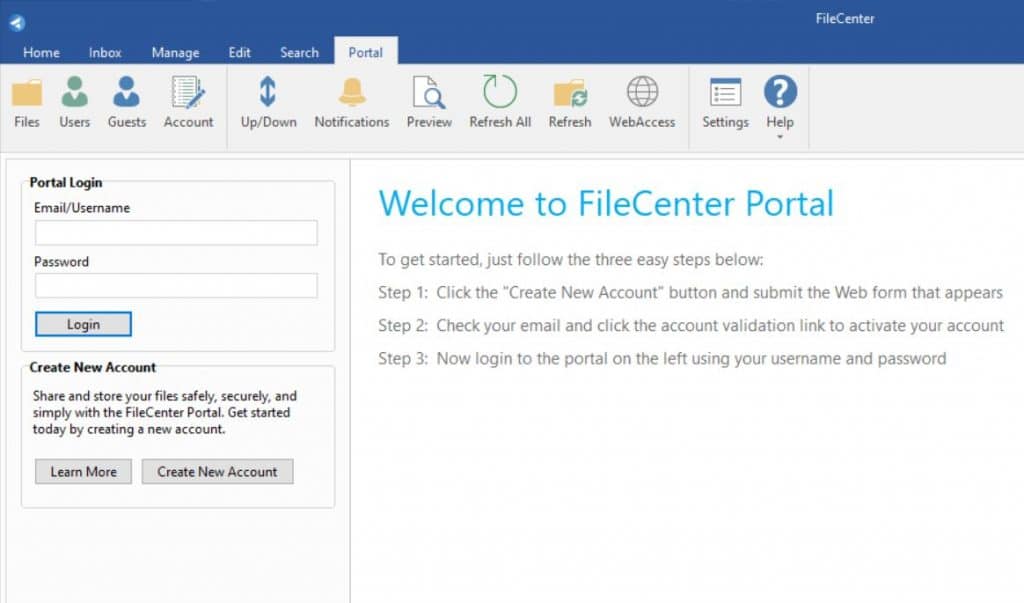
FileCenter and Document Management
Document management is no small task. FileCenter has the tools to make PDF sharing effective and intuitive, but it also includes a family of powerful tools that allows you to scan, edit, and convert your PDFs.
No matter what your document needs are, FileCenter can help you make the most of your data through cutting-edge document management tools. From converting PDFs to Excel documents, automatically routing documents based on their contents, or using OCR to convert printed pages into machine-readable digital text, FileCenter has you covered.
To learn more about how FileCenter can revolutionize your document management, download a free trial or schedule a demo today.