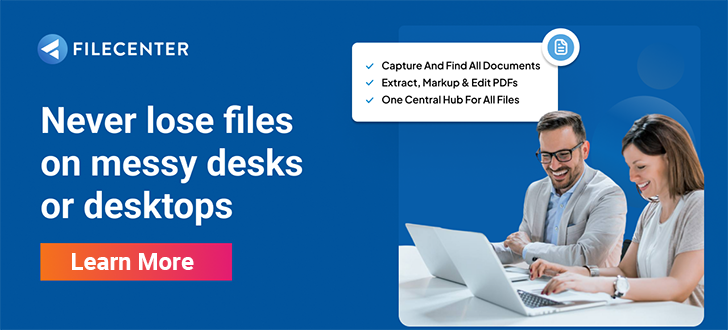The Complete Guide to Document Scanning Software
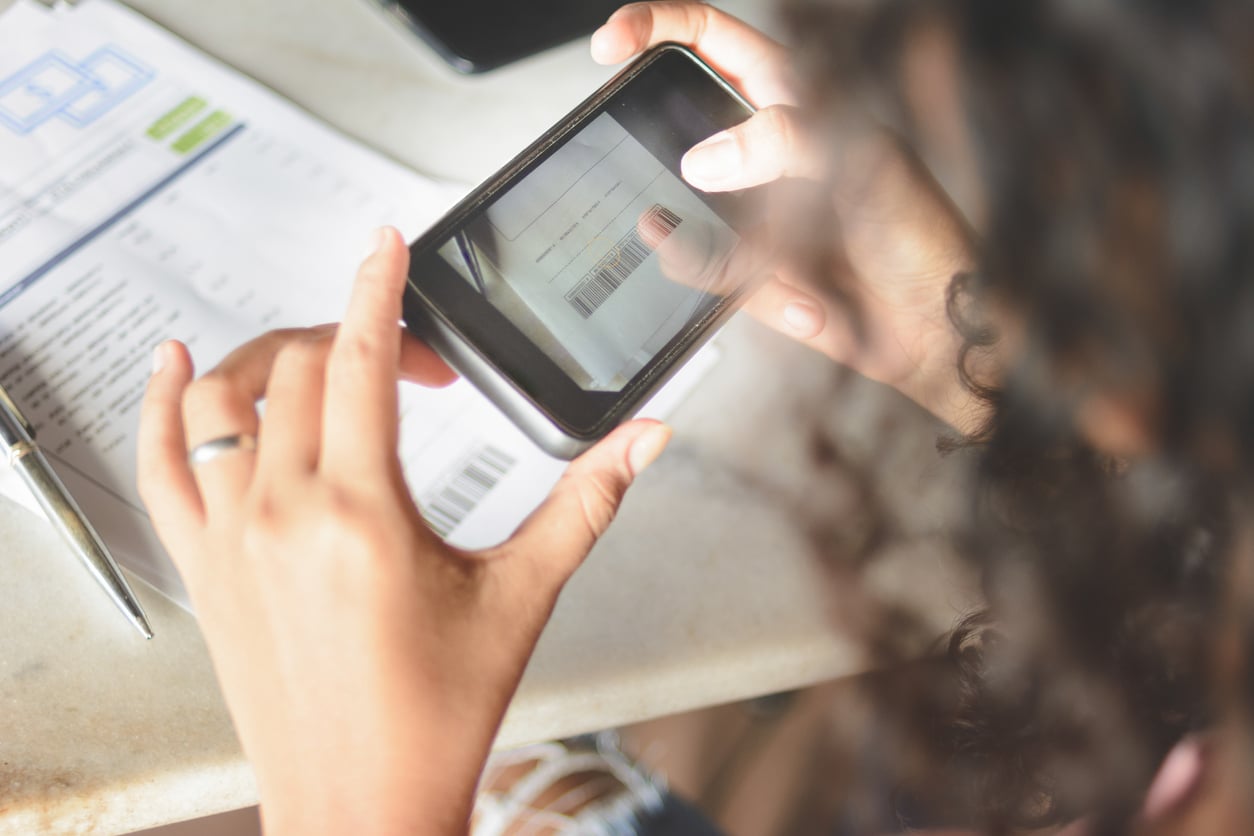
Now is a good time to transition away from paper document storage in this increasingly digital world. On average, businesses spend $20 to file and store a single paper document, and for each document, there is a 7.5% chance it will get lost in physical storage. With business paper costs doubling every 3.3 years, document scanning software has become integral to efficient digital content management.
The accumulation of paper documents to store not only raises storage costs over time. It also requires businesses to dedicate more staff to paper management processes. On average, every new filing cabinet a business fills costs $1,500 annually, and every 12 new cabinets necessitate a new hire.
Eliminating these unnecessary costs and streamlining your office document processes requires integrating the right document management technologies.
Key Takeaways:
- Document scanning software uses optical character recognition (OCR) technology to create text files from scanned images of typed text.
- Document scanning is an integral part of document management and digital document processing.
- Document scanning software can automate many repetitive manual tasks and improve overall office efficiency.
READ ALSO:
10 Best Paperless Document Management Software to Try in 2024
5 Best Document Management Software for Windows Users in 2024
What Is Document Scanning Software?
Document scanning uses an image scanning device to capture a digital image of a paper document or printed image. Scanning devices can be desktop hardware with multi-page sheet feeders or a flat glass pane, handheld wand-type devices, or smartphone camera apps. Document scanning software applies optical character recognition (OCR) software to scanned images to identify and convert text.
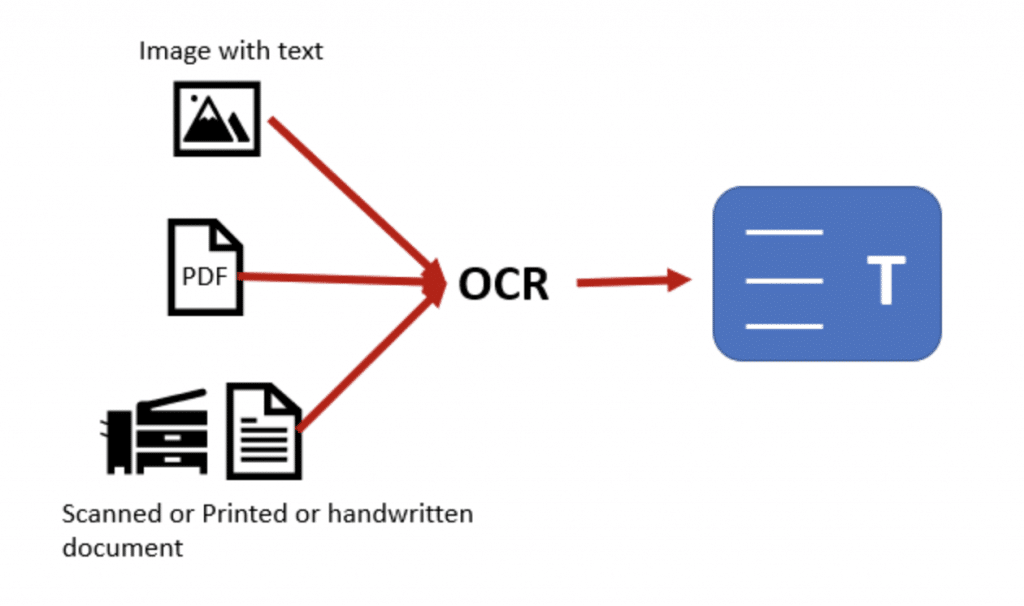
How OCR Works
OCR uses computer vision technology to recognize characters or words in images and convert them to digital text files. Early applications for OCR included data-entry assistance for documents of specific formats such as passports, bank statements, and invoices. More recently, developers have enhanced OCR capacities with AI, pattern recognition, and machine learning technologies.
There are four modes of OCR software for different languages and character sets – all generally referred to as OCR.
- Optical Character Recognition: Interprets typewritten text one character at a time
- Optical Word Recognition: Interprets word-length character sets in typewritten text with spaces
- Intelligent Character Recognition (ICR): Has capabilities to interpret a range of handwritten and cursive-type character sets, often involving elastic machine learning
- Intelligent Word Recognition (IWR): Has capabilities to interpret a range of handwritten and cursive-type word-length characters sets
As the databases for machine learning OCR algorithms continue to grow, OCR technologies will become able to interpret wider varieties of handwritten or anomalous character sets. For the time being, however, handwriting recognition is limited to highly specialized systems; it hasn’t found its way into office document scanning software.
Once OCR software has rendered a scanned image as a text file, document management software can save the text in a document file type such as PDF or DOCX. Depending on the software platform, additional functionalities may be available at that point.
Essential Functions for Document Scanning Software
Document scanning software features will vary by platform, but any quality software will include certain essential functions.
1. Scanning and Indexing
At the level of software, scanning refers to what the software can do with a scanned image. PDFs have become the standard archival business document format. Scanning software should include PDF conversion as the standard file type for text. Converted PDFs have full searchability and enable large volumes of scanned documents to be thoroughly indexed.
Manually naming scanned documents for storage in your company’s repository can consume a significant amount of knowledge workers’ time and contribute to propagating errors and lost documents in your system. OCR-enabled scanning software can include features to apply custom rules to text content to automatically generate highly formatted names.
2. Machine-Readable Format Conversion
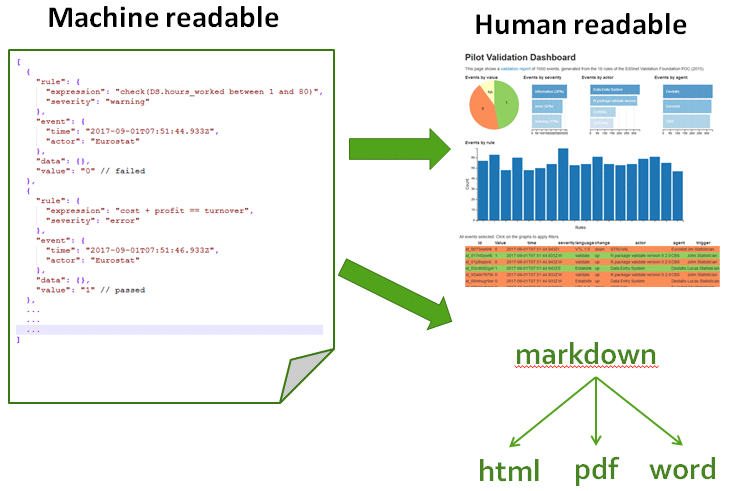
For text files to be indexable and available for data extraction, scanning software must render them in a machine-readable format. For office use, that typically means searchable portable document format (PDF).
3. Network Scanner Monitoring
Whether your office has a single scanner or a fleet of devices, including mobile uploads, network-integrated document scanning software can monitor your devices for new scans. When the software detects a new scan, it will automatically convert it to a searchable PDF and route it to network storage by predetermined naming rules.
4. Image Editing
Scanned image files often contain errors or defects imported from the originals. These may include smudges, stains, creases, or off-center positioning in the scanning device from paper copies. You can configure scanning software to perform helpful editing functions to ensure your archives contain high-quality, readable files. Editing features should include tools to:
- Deskew
- Despeckle
- Crop
- Invert
- Rotate
- Enhance color contrast
5. Merging Multiple Scans into Single Files
Documents that require scanning come in many formats. Some are single pages, while others are multiple single-sided pages you can scan in automatic sequence in a feeder. More complicated options include multiple double-sided pages and pages from bound books.
Merging tens to hundreds of pages manually after individual scans is time-consuming and inefficient. Document scanning software allows you to merge multiple incoming scans from various formats in a single file.
6. Automated File Separation
Businesses in the digital transformation process or those simply trying to catch up on backlogged archive scanning often need to complete bulk scanning in narrow time frames. Document scanning software can apply custom rules for file separation and content interpretation for automated sorting in bulk pages.
7. Multiple Export Formats
Depending on the software you use and the nature of your business, you may need to store scanned documents in various file types. Manually converting individual files from your archives as needed can slow critical workflows. With document scanning software, you can choose from a range of appropriate file types at the point of conversion.
Automated Routing and Batch OCR Software with FileCenter
Converting, naming, and routing files for many offices are repetitive, time-consuming tasks for valuable knowledge workers. Automating these processes can allow your employees to apply their valuable skills where they are needed. FileCenter specializes in providing offices of all sizes with automation and scanning solutions.To learn more and download a free demo, contact FileCenter today.