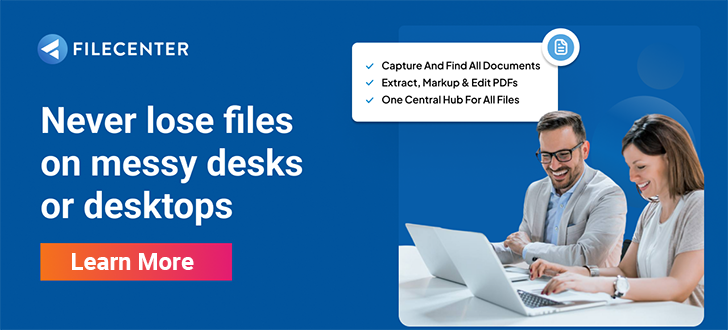Going Paperless: 5 Items to Consider Before Going Paperless
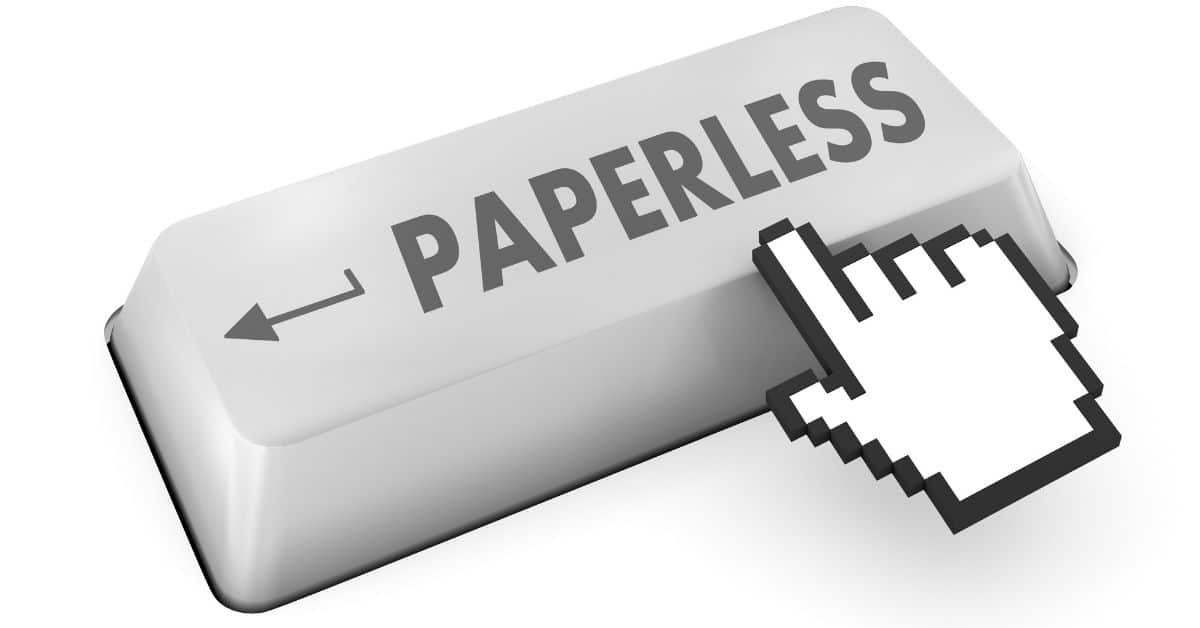
Paper in the office is not fun. If you are dreaming of getting rid of your mountains and mountains of paperwork, well, you’re not alone. Many people love the idea of having a paperless office, but are often not sure as to whether or not they should make the switch. The bottom line is that there are just too many benefits to going paperless to ignore. Once you’ve made this change, you can be sure of this one key fact: you won’t go back to an office full of paper ever again!
Item 1: What’s Your Strategy for Going Paperless?
You’re staring at all of those filing cabinets and banker’s boxes, wondering if you’ve really got to go back in time and scan all of that material. That thought alone has stopped many offices from embarking on a change that would have otherwise made their ongoing work much, much more efficient. The simple fact is, a paperless office is more efficient and better protected from loss. But if you overwhelm yourself and your staff from the get-go, you’re almost guaranteed to fail.
That’s why you need a strategy. The best recommendation for most offices is to switch to paperless going forward. Decide how you’re going to organize your electronic files (tip: making it match your paper filing will make the transition easiest on your staff). Then put a scanning policy in place and stick to it … going forward. Baby steps! Once your staff has gotten comfortable with the new system, they can feel free to pull in old material as it’s needed.
What about the really old stuff? That’s your call. Some businesses hang onto it until their retention period has run, then shred it. Others want the old stuff digitized too, and end up hiring temporary help to bring it into the system. Whatever your plan, make it deliberate and make sure it doesn’t burden your staff.
(Related: 4 Tips to Moving from Paper to Paperless)
Item 2: What’s Your Budget?
The second issue you’ll need to address is budget. What will your costs be for making the switch to a paperless office? Some of the costs involved may not initially be obvious; for example, will you need to retrain your staff to follow new procedures? Do you expect that there will be resistance to the switch to going paperless? Will the shift reduce productivity initially? Do you need to update your server or increase your storage? Have you taken into account your backup strategy? All digital files should be backed up by at least two separate services, one of them a Cloud service (we recommend CrashPlan). This adds to your monthly cost. And is your scanning hardware up to spec? The staff members who receive incoming paper should all have dedicated scanners at their desk. We like Fujitsu, Epson, Canon, and Xerox scanners. Make sure they’re TWAIN-compliant.
Item 3: Do You Need Outside Help?
If your strategy includes getting some of your existing archives scanned, consider hiring temporary help so your staff won’t get overburdened with the transition. If you want the paperless switch to work, you’ve got to keep your staff on board. Adding to their workload is a sure way to lose their enthusiasm for the change. If you have vast paper archives that need to be scanned, consider an outsourced scanning company. These groups will come onsite with their own hardware and scan everything for a fee.
Item 4. Pick Your Platform
What software will you use for scanning? Do you want those scans to be searchable? If so, you’ll need to convert them to PDF and use OCR software to expose the document text.
Next, consider how you’ll organize and access the documents. There are two options here: using regular Windows folders or using a database. By default, consider organizing your files into regular Windows folders. For most offices, this more than meets the organizational and access needs and results in a much easier implementation. Only consider using a database-driven document management system if you need to restrict access and control on a document-by-document basis.
So how can you organize files in regular Windows folders? Consider FileCenter, one of the only document management options that employs Windows folders instead of a database. It provides a unified layout with a “cabinet” interface. It also includes all of the scanning, PDF conversion, and OCR tools you’ll need
Item 5: Compatibility
Compatibility is another huge issue that many offices overlook when going paperless. This mainly comes into play when offices choose to use a document management system that employs a database. They fail to realize that by putting their files in a database, most of their Windows software will no longer be able to access the files. What programs do you rely on? Do they give you right-click options when you click on a file? Do they require access to files through regular Windows folders? Are you planning on accessing the files through a Cloud service like DropBox, Google Drive, or OneDrive? If so, then think twice about putting your files in a database.
Going paperless doesn’t have to be demanding. You can rest assured that the end results will be quite rewarding, thanks to increased productivity and cost savings. The right paperless office software will definitely make a difference and help you quickly transition from an office full of paper to one that feels decidedly streamlined and modern.