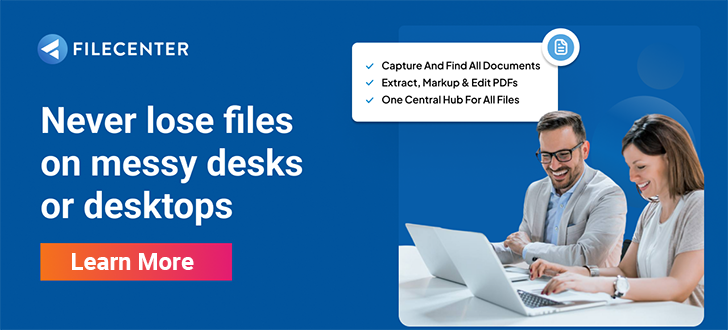3 Methods of Creating an E-Signature for Your Digital Documents in 2024
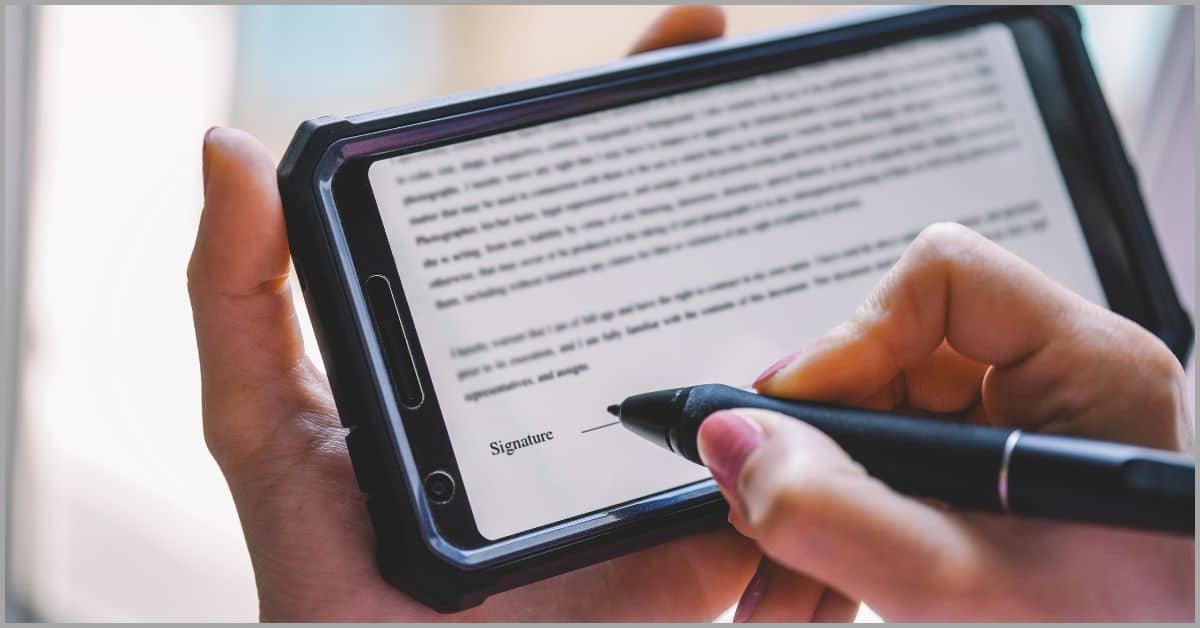
Are physical signatures putting you at risk?
Due to weak document control and security, wet signatures are very easily forged.
So if your signing processes are largely manual and paper-based, your small business can become more susceptible to fraud.
A study by Veriff discovered a 13.7% increase in document fraud between 2022 and 2023, which resulted in huge financial losses for businesses.
This is why it’s important to learn how to create an electronic signature because this adds an extra layer of protection that helps prevent document tampering.
For instance, an excellent e-signature solution will give you various security protocols, some of which include encryption and digital certificates. These features ensure only authorized persons to e-signatures & documents to prevent alteration and misuse.
In this article, I’ll take you through methods of creating an e-signature for your digital documents in 2024 to help you accelerate and secure your signing processes.
Let’s get started.
What is an electronic signature?
It is the digital equivalent of a wet signature.
A wet signature, also called a physical signature, is one that typically relies on wet ink and paper, hence its name.
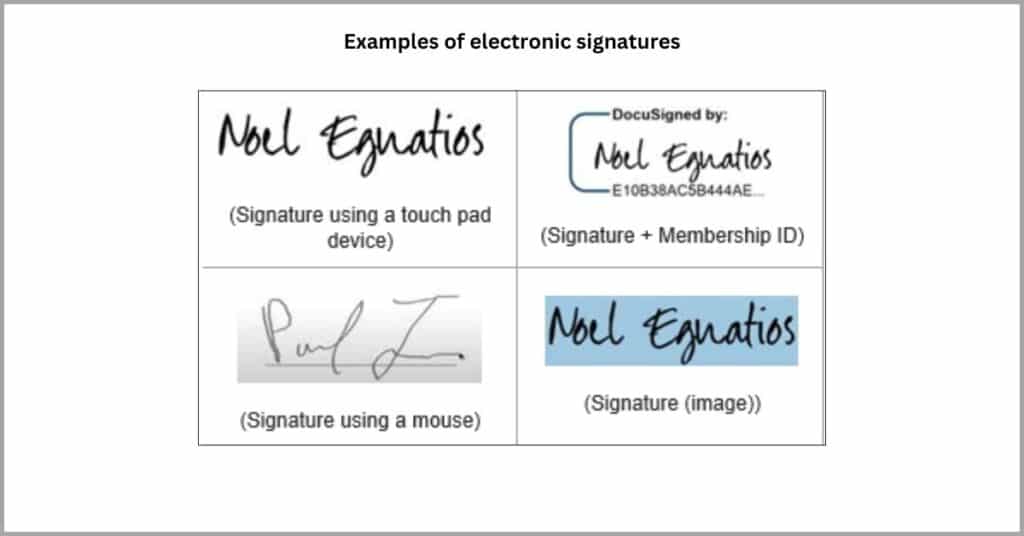
E-signatures have grown in popularity because of their convenience and flexibility as they allow us to send and receive signatures from anywhere. Furthermore, digital devices never run out of ink and they don’t lose clarity over time.
It’s important to note that some types of documents like notarized forms and mortgage contracts require a wet signature. However, we can use digital e-signatures in place of a wet signature for most documents your small business handles.
The difference between e-signatures & digital signatures
Is a digital signature the same as an e-signature?
While the term “digital signature” sounds like it would describe the same thing as an e-signature, it refers to an entirely different concept.
Cybersecurity experts describe digital signatures as a “virtual fingerprint.”
This virtual fingerprint isn’t a picture of your fingertip or a biometric data record. Instead, it’s more of a mathematical formula that utilizes encrypted data to verify the identities involved during digital interactions.
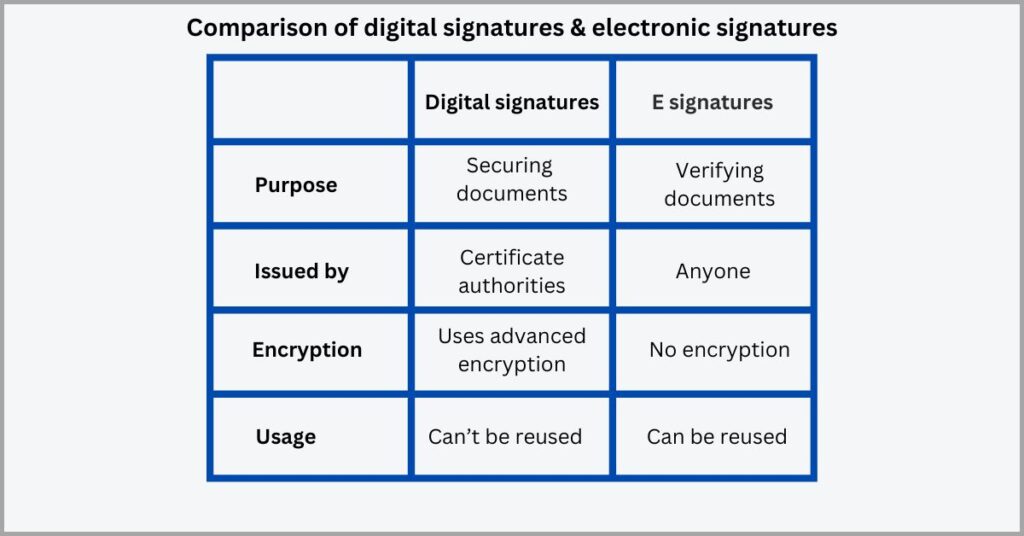
Essentially, an e-signature is a digital version of a physical signature but a digital signature is an algorithm to verify users’ identities cryptographically.
While you can use digital certificates for e-signatures, these terms are neither interchangeable nor mutually exclusive.
For instance, you may have a signed digital receipt that includes both an e-signature and a digital signature. Alternatively, it might only require a digital signature – a way of verifying that you are the one who made the purchase.
Despite their similar names, a digital signature describes a method of encrypting digital information, while an e-signature is the digital equivalent to a physical signature
The different ways to create electronic signatures
a) Method 1: Print and scan
You’ll need a pen, paper, and a document scanner.
However, this first method of e-signing a document is the least efficient although it requires the least technological expertise and equipment.
Here’s how to create an esignature with this method:
- Print your document. So you’ll simply print the document so you can sign the paper because this strategy doesn’t involve any sort of digital manipulation.
- Sign the document with a pen or pencil. Preferably, you should use a pen because it creates permanent marks that are less susceptible to smudges.
- Scan the document back into the computer. Now you have a digital version of the document that includes your signature.
That being said, a huge downside is that the document may lose clarity due to constant printing and scanning. It’s also highly inconvenient because your e-signature is not reusable, and it converts digital text into a static & unsearchable image.
So you may need to use excellent PDF to OCR software to transform this scanned image back into a searchable document.
With their in-built OCR technology, these tools will replicate the text in the document to make it editable once more after you’ve signed it.
However, this only adds extra steps to the signing process. So this method is the best way to create a digital signature in isolated or one-off instances where it’s unlikely that you’ll ever need to repeat the signature again.
b) Method 2: Sign and scan
Want a more consistent e-signature solution?
This second method produces a consistent result and you can easily automate it, so it’s a great option to help you boost productivity for your small business.
Here’s how it works:
- Sign on a clean, blank, and preferably white piece of paper.
- Scan the signed paper to create a digital version of your signature.
- Add the scanned e-signature to any document you need to sign.
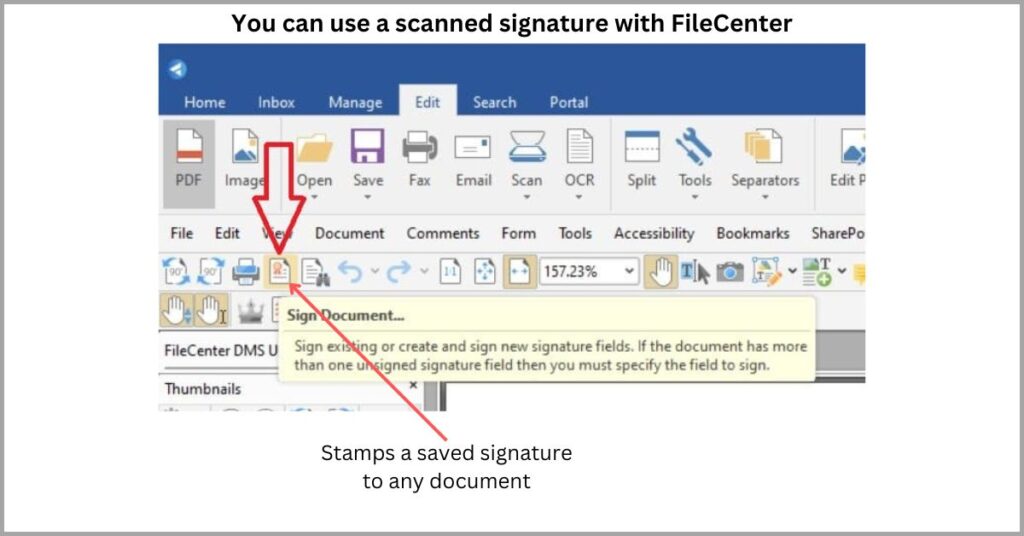
And that’s how to create an electronic signature with this method. It’s important to note that this process inserts a scanned image of your signature into documents. So as long as you use the same image, your signature will be exactly the same every time.
In FileCenter, signing documents this way is as easy as clicking the “Sign Documents” button to stamp your saved signature on the file you’re viewing.
It’s important, however, that you make a transparent signature to avoid blocking text.
You can adjust transparency settings with our software to make the signature clearly visible but still transparent enough to not hide the text it overlays.
c) Method 3: Digital writing
Need to sign documents quickly & easily?
Instead of signing a physical paper and converting your wet signature into an e-signature, this method involves creating an e-signature directly on the digital file.
In fact, this technique is arguably the best way to create a digital signature cost-efficiently since it doesn’t require any additional tools. The entire process takes place within the document you’re signing and on the same device.
To digitally write a signature onto a document, you’ll need to:
- Open the document you want to sign.
- Write your signature digitally directly onto the file.
- Save your newly signed document.
When you use the best PDF document management software like FileCenter, you get advanced PDF editing features that enable you to digitally sign a document in seconds.
In FileCenter, simply select the pencil tool and draw your signature into the desired signature field(s). I especially recommend using a tablet or other touch-screen devices with this method, because it’s difficult to make an accurate signature with a mouse.
The downside of this technique is that it requires re-signing every time and it’s nearly impossible to get the same consistent signature each time.
However, the upside is that you can do this on any device without any additional software, making it the most flexible of all three.
The benefits of electronic signatures for businesses
1. Reduced signing times
Wet signatures really slow down your workflow.
That’s primarily because they involve the physical exchange of paper, which takes time to print, deliver to recipients, and have them delivered back. Factor in multiple signatures and the time loss can be huge.
A slow signing process breeds huge repercussions for your small business, and it can lead to delayed hiring processes and slow customer onboarding.
In fact, 31% of businesses rated document signing as the top document management challenge, according to a survey by the PDF Association. This was due to very manual and lengthy document signing processes that involved wet signatures.
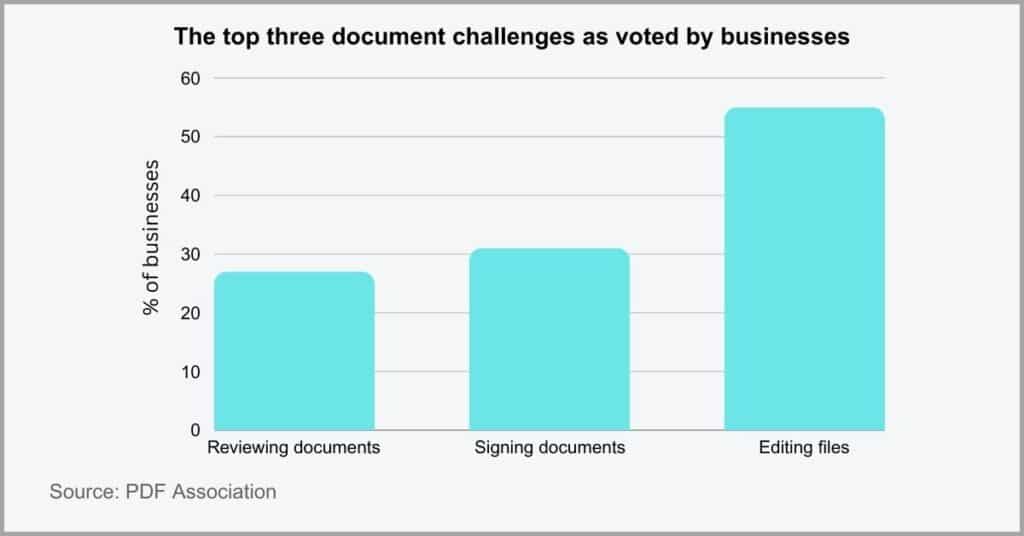
With the best e-signature software, you can greatly reduce your turnaround time for contract and other document signing processes.
That’s because you eliminate the need to physically print paper files and have them delivered via courier services to recipients for hand signing, all of which cause delays that add up to considerable time losses.
When paired with an excellent client file-sharing service like our FileCenter client portal, you can quickly and securely share documents for signing online in seconds.
Your recipients then get email alerts prompting them to sign pending documents, thereby helping to streamline and accelerate various aspects of your signing process.
2. Environmental friendliness
It’s vital for you to be an eco-friendly business.
Besides the obvious environmental impact, your start-up’s carbon footprint says a lot to stakeholders and customers about your values and principles and whether you’re the right entity to partner with.
If your small business doesn’t appear to be environmentally friendly, this can adversely affect brand reputation and even lower your profitability.
In fact, 45% of consumers are more likely to work with a brand that demonstrates a clear commitment to sustainability, according to a survey by Statista. This proves just how much power e-signatures, and paperless solutions at large, have over sales.
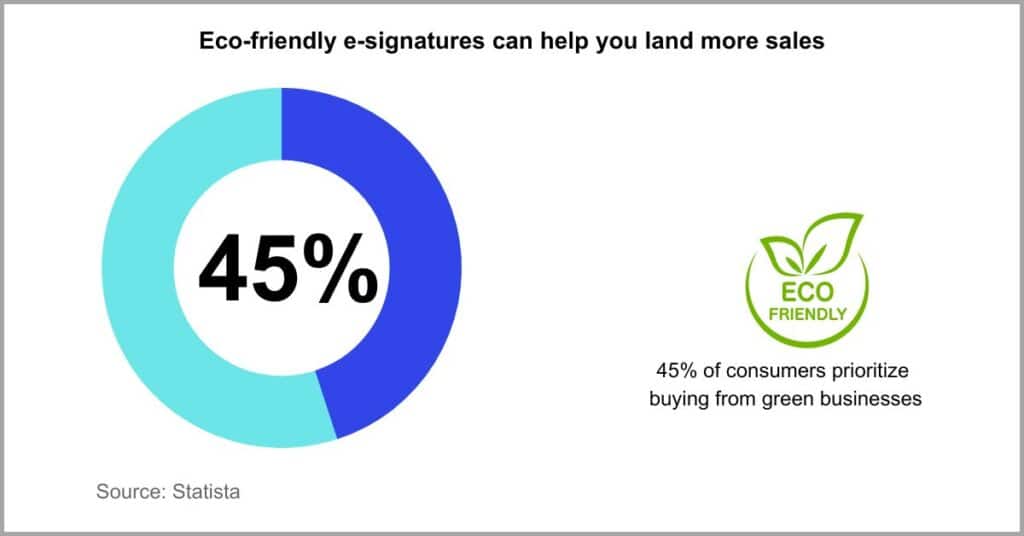
So how do e-signatures help you be more eco-friendly?
Well, the first step to being an environmentally friendly business starts with cutting down on your dependence on paper.
With the best paperless document management software with electronic signature functions, you can completely cut out paper from your workflow.
They give you e-signing features so that you don’t have to print documents for in-person signing. In addition, these tools also allow you to digitize hard-copy records and fully transition to a paperless environment.
When you use less paper, that means fewer trees have to be cut down, thereby promoting environmental conservation.
3. Fewer signing errors
Wet signatures also open the door for signing errors.
It’s easy to forget to include important information that makes the document legally binding. What’s more, these types of signatures can also be easily smudged and illegible, leading to misunderstandings.
So wet signatures tend to be more prone to human error, and this can easily increase the risk of rendering important contracts void for your small business.
A Forrester study determined there’s an 80% increased risk of signing errors for wet signatures compared to e-signing. This proves yet again why it’s important to learn how to create an esignature and generally embrace digital solutions.
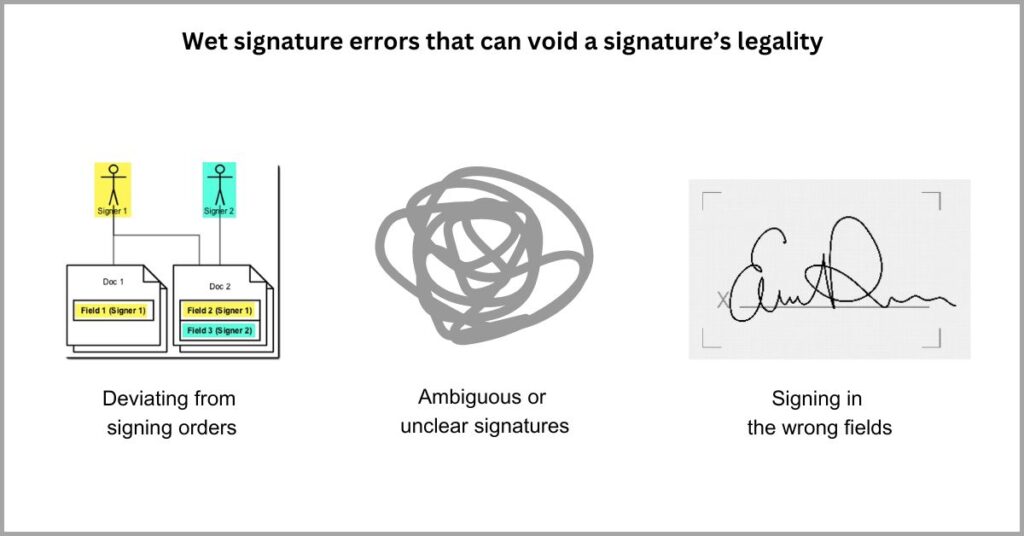
But how do e-signatures reduce signing mistakes?
For one, these tools can help point signers to the right signing fields if you’re signing a document with multiple signature boxes.
You can also get document management software features like signing order control. This enables you to define and enforce a specific sequence of how various persons should sign a document to streamline approval & avoid contract reworks.
At the very least, a great e-signature solution can also send out reminders to ensure that documents, and all signature fields they contain, are signed on time to avoid cases of missing signatures.
4. Easier regulatory compliance
Are your signing processes regulatory compliant?
If you use wet signatures, that probably means your small business has to rely on paper records at some point during the signing process. This greatly hinders document tracking and can create poor audit trails.
So there’s a higher risk of violating compliance requirements when you use wet signatures for your small business compared to electronic signatures.
As a matter of fact, 76% of businesses that use electronic signatures notice fewer compliance incidents, according to a study by DocuSign. So not having a great e-signature solution in place greatly increases your non-compliance risks.
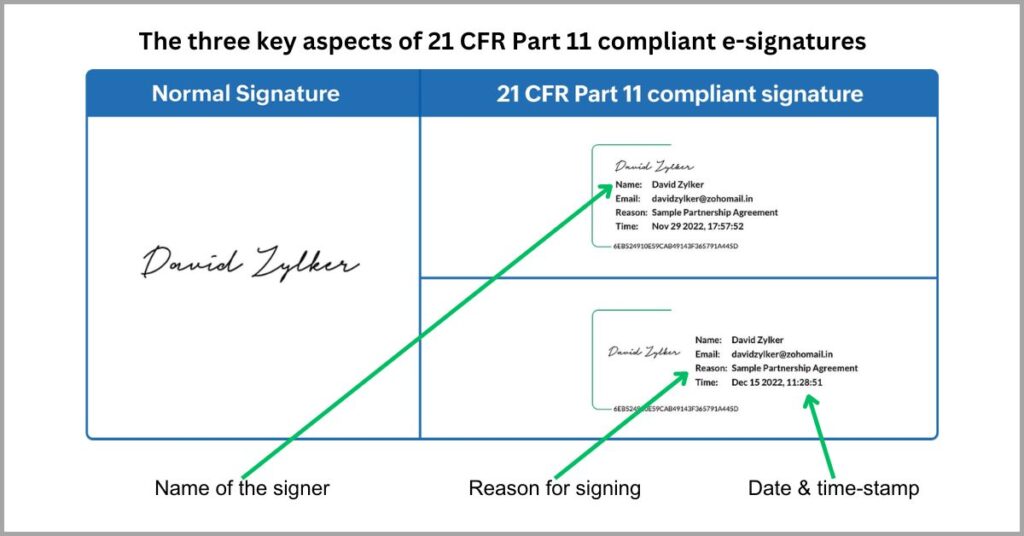
This is why you need to master the best way to create a digital signature, and that’s by using a great e-signature solution like FileCenter, for example.
With e-signatures and a great file management software, you get a secure and efficient method for signing and maintaining critical documents.
And it gets even better.
There’s also a reduced risk of error and greater signature traceability, which are key compliance enablers, particularly with regulations like the FDA’s 21 CFR Part 11 Act.
You can also pair an e-signature with digital certificates to validate and prove the authenticity of the signer, which is another important regulatory requirement.
5. Better cost-efficiency
Is physical signing costing you a fortune?
It may just be if you add up all the costs involved in facilitating a wet signature. First, you need stationery and then you may also need to pay for courier services to deliver the documents for signing.
Overall, the cost factors associated with wet signatures are very high, especially if you factor in the work hours lost to manual document signing processes.
A study by Adobe proves that you can save up to $21.50 per document with electronic signatures. So if you’re not using these tools, you’re certainly losing money.
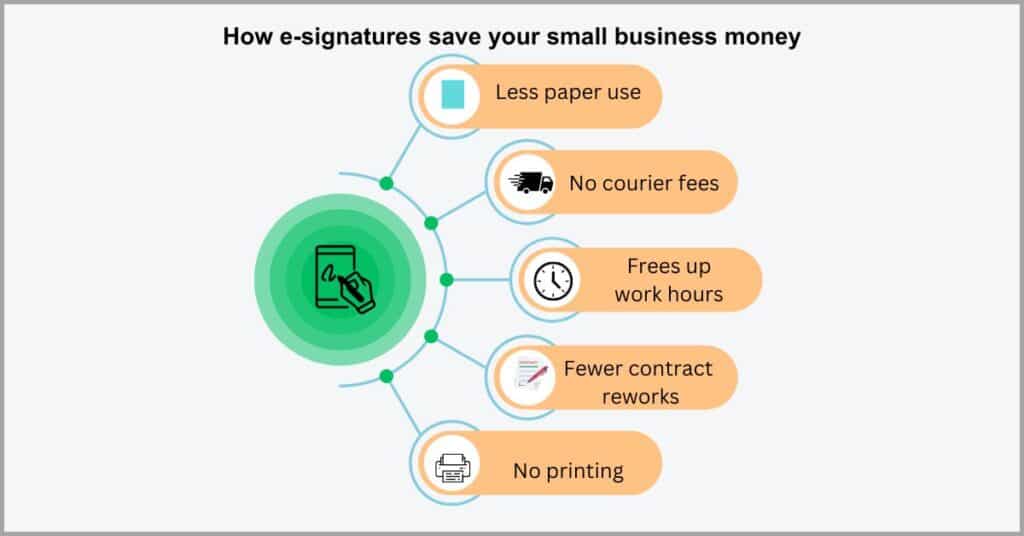
Electronic signatures are key features of paperless software because they help eliminate the stationery, printing, scanning & archival costs of wet signatures.
Furthermore, when paired with a client file-sharing portal such as our very own FileCenter, you can deliver files electronically to clients for online signing. This cuts out expensive courier fees while giving you a more secure way to share sensitive contracts.
You can also ease follow-up with automatic alerts for signing and automatic document routing features that redirect signed contracts to the right authorities for review. This automation frees up valuable work hours to reduce wasted wages.
Conclusion
In-person signing can cost you clients.
Not only is it highly inconvenient but it’s also very cumbersome to implement.
So in-person document signing can ruin customer experiences for your small business and it may even scare away prospects altogether.
In fact, a study by AirSlate revealed that 60% of consumers prefer electronic signatures over wet signatures. They even confessed that they may avoid dealing with businesses that don’t provide electronic signing technologies.
It’s therefore clear why you need to use e-signatures, and the best way to create a digital signature that’s professional and legally binding is to use a platform like FileCenter. Our solution gives you very simple and secure e-signing options.
Click here to start your free FileCenter trial to create high-quality electronic signatures that improve customer experiences.
With our software, it’ll be easier to switch to a paperless workflow with fewer signing errors and streamline contract management processes for your small business.
Why FileCenter is the best electronic signature software for your small business
a) Excellent e-signature security
Our software leverages military-grade encryption to protect not just your e-signatures but your signed document overall. It also has a dedicated and secure channel through which to share documents for signing to avoid using vulnerable mediums like email.
You can even password-protect folders with FileCenter to ensure that only authorized personnel have access to the document you want signed. This helps you to further decrease the risk of signature forgery and tampering for your small business.
b) Built-in, cost-efficient e-signatures
Some e-signature solutions like DocStar, for example, lack native e-signature capabilities. Therefore, they turn to third-party integration options to provide this feature and charge you separately for this in addition to your initial software plan.
With the best DocStar alternatives like FileCenter, you get built-in, e-signatures tools alongside your initial subscription plan. You can use an in-built PDF editor to create an electronic signature or scan and upload a digital e-signature at no extra cost.
c) PDF annotation & editing
You also get PDF editing and commenting features that allow you to provide explanations, and signing instructions for document recipients. This can help you provide guidance for signing orders and other signing requirements.
With this feature, our software minimizes the back and forth that often comes with contract reviews and management at large. It also helps your small business to ensure recipients sign documents accurately and on time to avoid contractual delays.
Click here to book your free FileCenter demo to learn how our software can help your small business create e-signatures cost-efficiently & boost productivity.