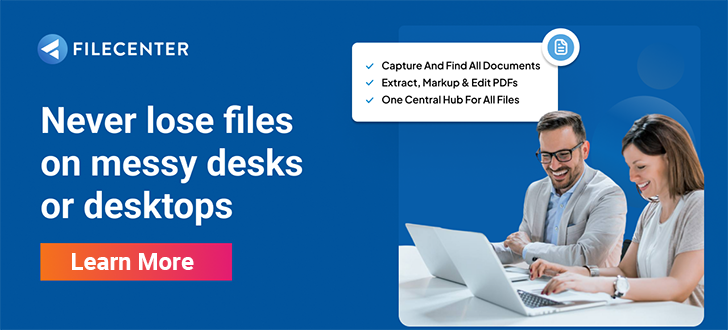How to Unzip Files: Mac, iPhone, Android, Windows

As office spaces decrease, the digital workspace gets larger. With 94% of global enterprises using some form of cloud service in 2021, businesses of all kinds now need to store and transmit a staggering amount of information. In an increasingly paperless work environment, this information regularly finds its way into your hands as ZIP files. Therefore, you need to know how to unzip files on different devices– your iPhone, Android, Mac, or Windows computer.
ZIP files compress the data from a file, multiple files, or a folder into a smaller, single storage unit. Compressing data increases the efficiency of local and cloud-based storage systems and speeds up the exchange of data via email and text. It saves time and money and is an integral part of information and content management.
Since most people regularly interact with more than one operating system between their phones, laptops, and desktops, it helps to have everything you need to know about unzipping files – also known as extracting – in one place.
Key Takeaways:
- Zipping files compresses the information used to store them, saving digital storage space and reducing the time it takes to share them.
- Both Windows and macOS, along with their respective mobile operating systems, natively support zipping and unzipping files and folders with just a few clicks or taps.
- Before you unzip anything on any operating system, you should consider the source. You can preview ZIP file contents in Windows, Android, or iPhone, but you cannot on a Mac without third-party software.
READ ALSO:
10 Best Document Management Software for Small Businesses in 2024
10 Best Document Scanning Software for Windows 10 Users in 2024
How to Unzip Files on Any Device
All Windows and Apple operating systems support the use of ZIP files without additional third-party software. On either platform, you’ll find that zipping and unzipping files can be done in a few intuitive steps.
Because they contain multiple compressed files, ZIP files extract by default on any device to folders of the same name without the .zip extension.
Whether you’re using your personal phone or work computer, you should always consider the source of any ZIP files you receive before opening them. You can preview ZIP file contents in Windows 10 or on Android or iPhone mobile devices. Previews will show you the contained file names and file types. On mobile devices, previews will also open any contained image files.
Apart from using third-party software, users generally cannot do more to evaluate the contents of a zipped folder without actually opening the ZIP file that contains it. You can view file names, but you cannot edit or execute any files without unzipping them. This feature makes ZIP files a convenient malware delivery device, particularly in email phishing scams.
To avoid introducing malware into your device, you should never open ZIP files from unknown or untrusted senders.
Mac
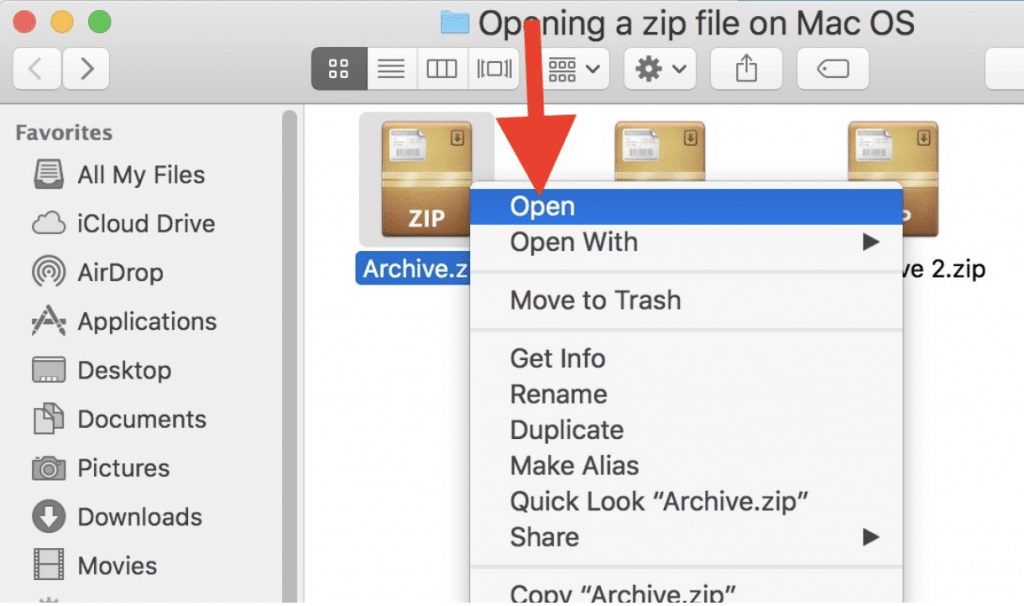
Users can open ZIP files on a Mac in two ways. Selecting Quick Look from the drop menu only returns the total file size and its last modification date. Note that the macOS file manager Finder cannot preview ZIP file contents without third-party software.
- Double-click the ZIP file. This prompts the macOS Archive Utility tool to unzip the file and create a folder of the same name in the current directory. The ZIP file automatically persists.
- Right-click the ZIP file. Then select either Open or Open With from the drop menu. Selecting Open prompts the Archive Utility tool in the same manner as double-clicking. If you want to open the ZIP file with third-party software, you can select Open With to change the default application.
Windows
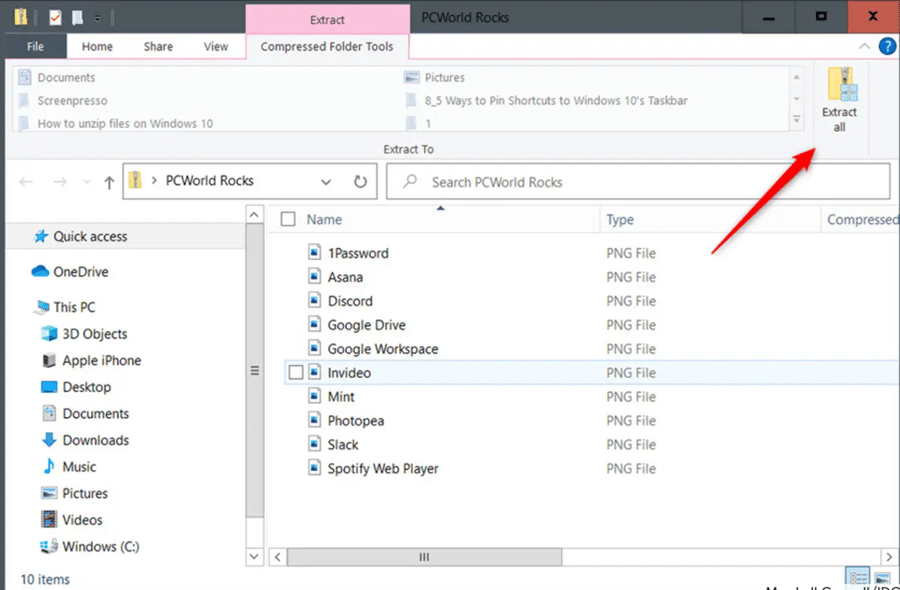
In Windows 10, users can open ZIP files in two ways. Unlike macOS, Windows allows users to preview ZIP file contents and even extract files within them individually.
- Double-click the ZIP file. File Explorer will show you the file’s contents. At this point, you can either open all the files contained by selecting Extract All in the top-right corner of File Explorer, or you can select individual files and open them one at a time by dragging them to a new location. Selecting Extract All in File Explorer prompts an option window that allows you to set the destination for the extracted files. The default destination is always the current location of the ZIP file.
- Right-click the ZIP file. Then select Extract All from the drop menu.
iPhone
Both iPhone and Android operating systems lagged a few years behind their desktop counterparts in offering ZIP file support. Apple introduced a file management feature to iOS in 2017. For iOS versions 11 and higher, the Files App will handle ZIP extraction by default. Users can open ZIPs on iPhones in five steps.
- Open the Files App
- Scroll to locate the ZIP you want to open in Locations or tap Browse to search larger directories for files by name.
- To preview the ZIP’s contents, tap and hold the icon. Then select Quick Look from the drop menu.
- Tap the ZIP file.
- Files App will create a folder of the same name, which you can tap to open.
Android
Since 2017, Android has provided native ZIP file support and other file management tools in the Files by Google app. Users can open ZIPs on Android phones in five steps.
- Open Files by Google.
- Scroll to locate the ZIP you want to open or tap Browse to search larger directories for files by name.
- Tap the ZIP file to preview its contents.
- Tap Extract to unzip the file.
- If you wish to delete the ZIP file, select Delete ZIP file. Otherwise, click Done to create a folder of the same name.
Better Document Management with FileCenter
Organizing your document workflows with the right document management software can save you time and money. FileCenter DMS has built-in support for zipping and unzipping files and folders with easy-to-use menus. Knowing how to use basic data compression tools such as ZIP files speeds up and eases the exchange of information in your digital workspace. These tools contribute to the larger process of digital document processing that has become essential to business operations in all industries.
To learn more about optimizing your document management workflows, contact FileCenter today.