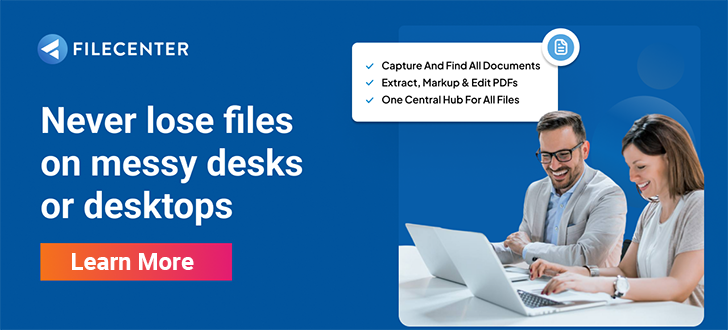How to Convert a PDF to PowerPoint in 60 Seconds

From student presentations to executive meetings, digital presentations have become an integral part of our lives. While it’s far from the only option for presenters, PowerPoint is the industry standard by an impressive margin, with nearly 10 times the users of its biggest competitor, Prezi. Converting PDF to PowerPoint is an easy way to level up your presentation skills, but it can be a time-consuming process without the right software.
PowerPoint is an essential tool for educators, speakers, businesspeople, students, and professionals from all walks of life as digital presentation has become more and more ubiquitous and varied. Whether you will take advantage of their powerful macros, add-ins, Zoom integration, or security features, mastering PowerPoint is an essential skill for anybody in the digital age.
If that sounds daunting, it doesn’t have to be: FileCenter makes PowerPoint easier than ever with their sophisticated file scanning and converting software that allows you to turn PDFs into PowerPoint presentations with just a few clicks.
Key Takeaways:
- Document management is an increasing need for businesses and consumers
- FileCenter has an advanced suite of tools to take the guesswork out of document management
- Even new users can easily convert PDF files to PowerPoint presentations in under 60 seconds
FileCenter Makes Converting PDF to PowerPoint Easy
“Document Management” used to describe a person—somebody whose job was to manage documentation, organize filing cabinets, make copies, etc. What used to be a full-time job is now achievable with document management software from FileCenter. Digitization has become so prevalent that Forbes notes that many vendors have dropped the term “digital,” as you can safely assume that most North American and European businesses have already undergone digital transformation.
As the business world becomes more and more automated, businesses are adapting to new ways of managing their documents. Keeping track of receipts, securely exchanging documents, and automating document management are top priorities for businesses today, but with the tools FileCenter provides, even the most inexperienced user can easily achieve powerful results in just a few seconds.
FileCenter doesn’t just replace a stuffy filing cabinet—it also comes packed with powerful digital tools such as optical character recognition, integration with Cloud services, PDF editing, and more. One of its most useful tools is its ability to convert PDFs directly into PowerPoint documents.
How to Convert PDF to PowerPoint
Save yourself hours of copy-pasting and reformatting by letting FileCenter do the heavy lifting for you. Converting a PDF document into a PowerPoint presentation is so simple with their document management software that you can do it in less than 60 seconds, even without mastering their user-friendly interface.
1. Open Your FileCenter Cabinet
FileCenter has an innovative interface that makes it easier than ever to manage your documents.
You can create custom Cabinets from any existing folder directory to suit your needs, and each Cabinet will be automatically populated with Drawers for each subfolder in the directory. For now, the custom Cabinet “PDF to PowerPoint” contains the PDF to be converted—the FileCenter User Guide.
Cabinets are an innovative way to manage your documents, and FileCenter’s robust PDF scanning and editing tools make it a must-have for any business with documents to manage.
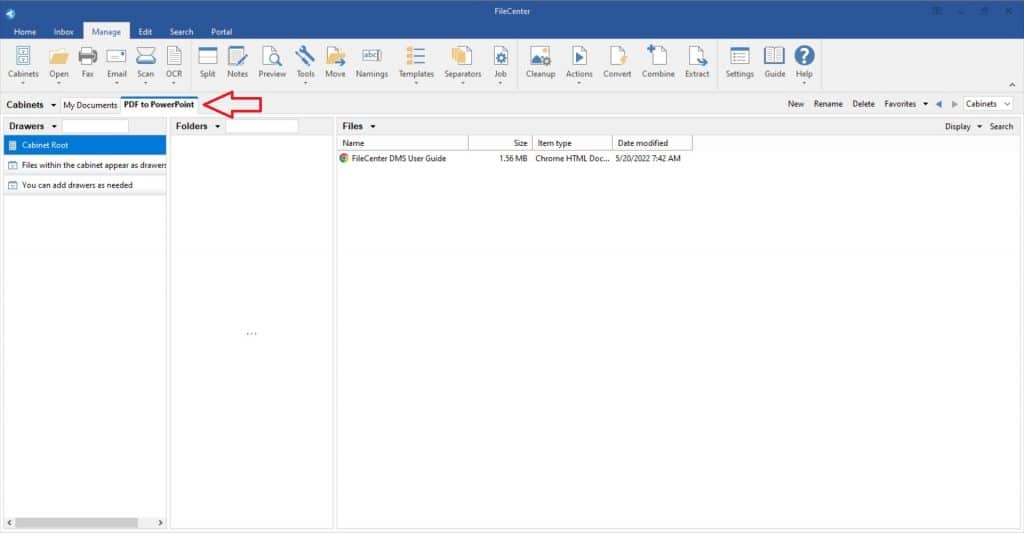
2. Select a PDF to be Converted
Using FileCenter’s Manage tab is like using Windows Explorer, but with more flexibility. You can edit and delete files in the Files section just like you would in Windows Explorer. Simply select the file you wish to convert directly from the interface without navigating any confusing menus.
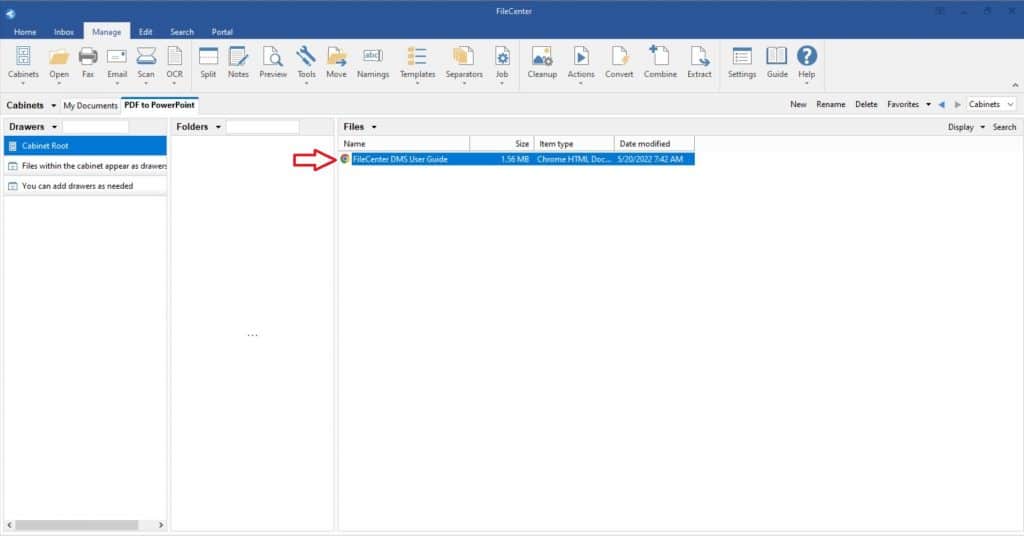
3. Open the Convert Menu
If there are any changes you need to make to your PDF document, you can double-click the file to open it in the Edit tab. FileCenter has sophisticated editing tools that allow you to highlight and edit text, add comments, rearrange pages, and more. Once you’re ready to convert, simply click the Convert button on either the Manage or Edit tab to open the Convert menu. With FileCenter, there’s no need to navigate between scanning, editing, and converting software—it’s all in one place for a streamlined and hassle-free experience.
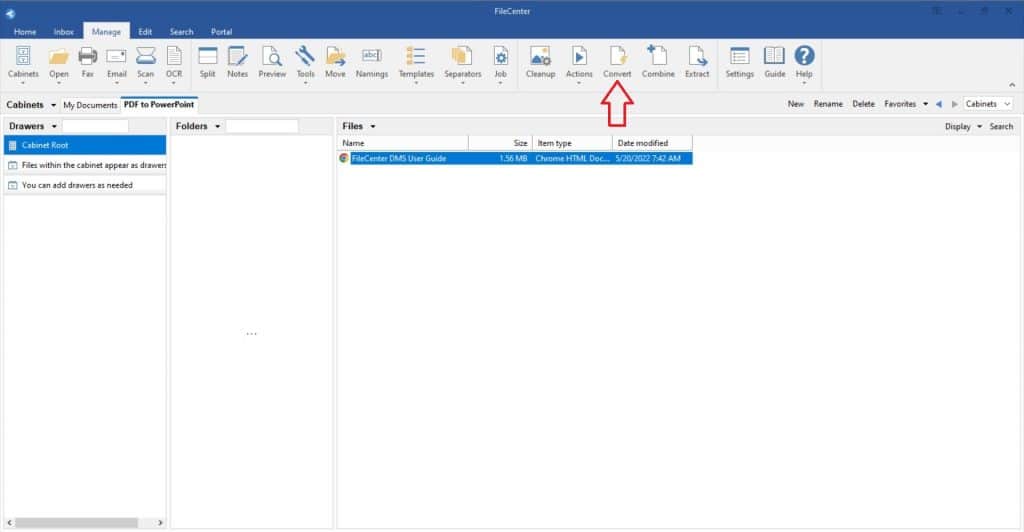
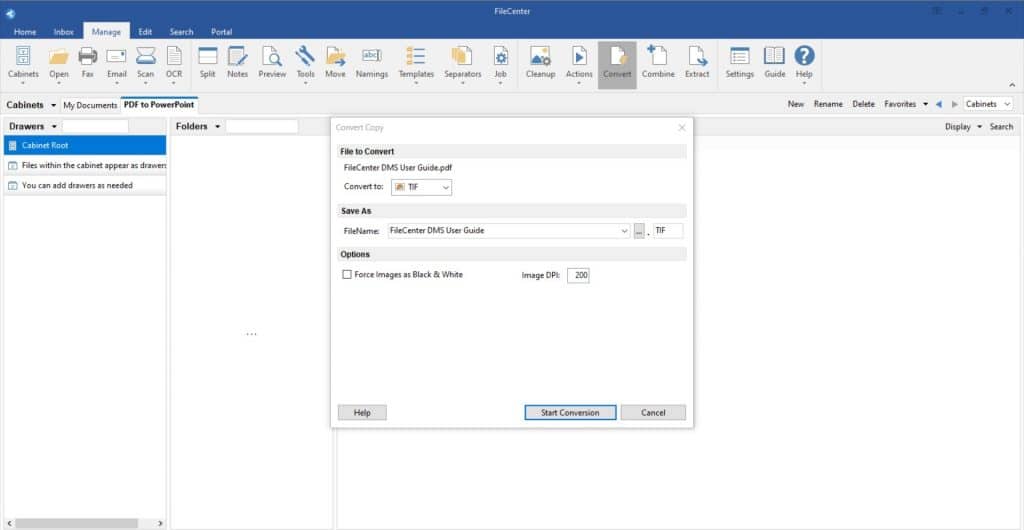
4. Select the file format you want to convert your document to
Depending on the format of your source document, there are a variety of options to choose from. You can convert PDFs into several image formats, a Word document, an Excel spreadsheet, or a PowerPoint document. Select PPTX to convert your PDF into a PowerPoint document. Depending on the file format you select, FileCenter offers various options for the conversion, such as image DPI, the name and location, and the coloration, but for PowerPoint documents, they make it as straightforward as possible.
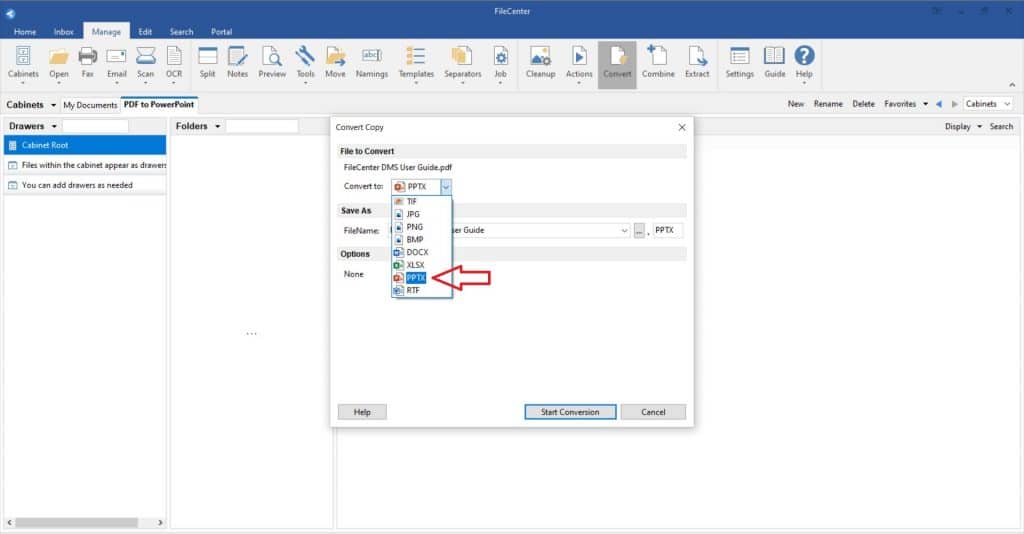
5. Start Conversion
Depending on the size of your document, it may take a few seconds for your document to finish converting. You can do a whole day’s work in less than 60 seconds by using FileCenter to convert your PDFs into PowerPoint presentations!
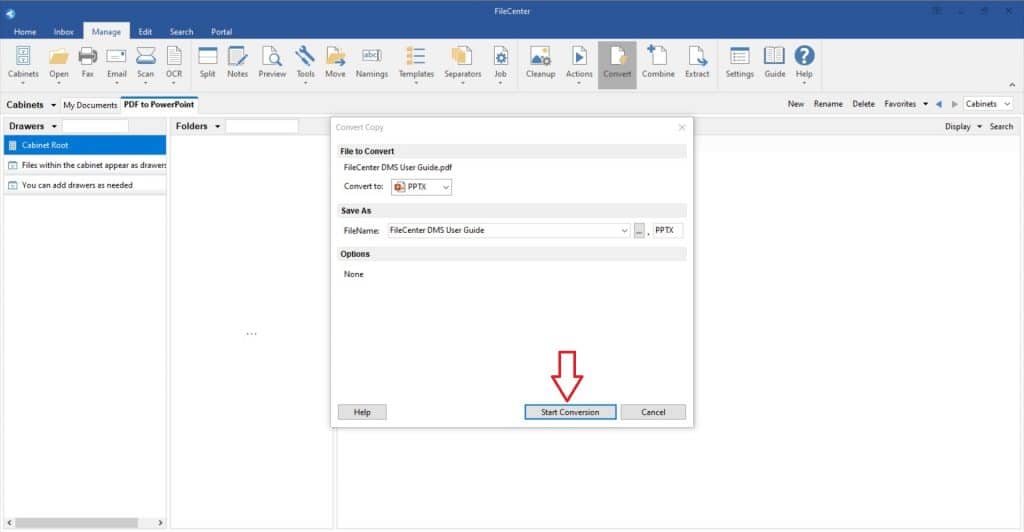
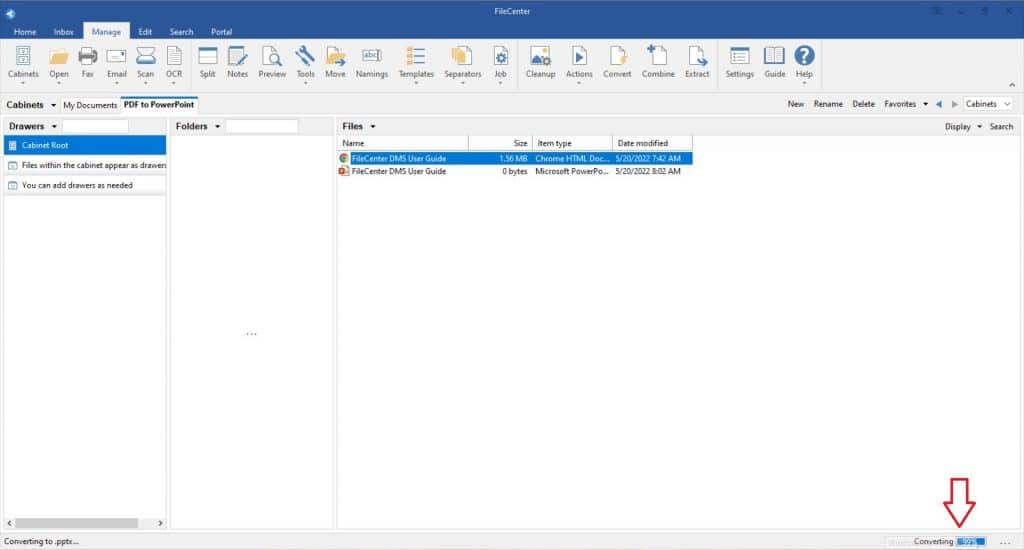
6. Open in PowerPoint
Once FileCenter finishes the conversion, your new PowerPoint document will appear in your Cabinet (or the directory you specified), ready to use. Double-click the file to automatically open it in PowerPoint, where you’ll find it fully converted with each page on its own slide, ready for the classroom or conference room.
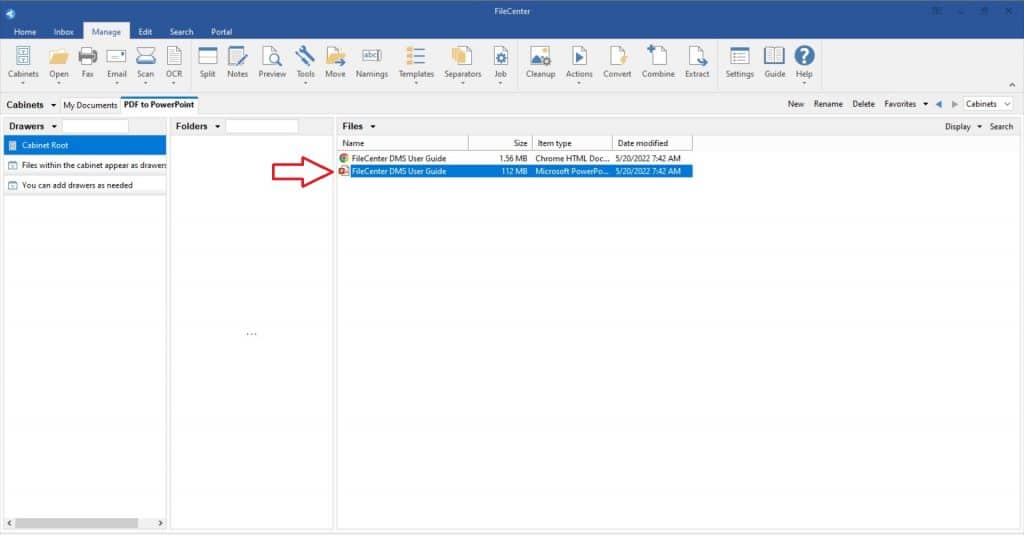
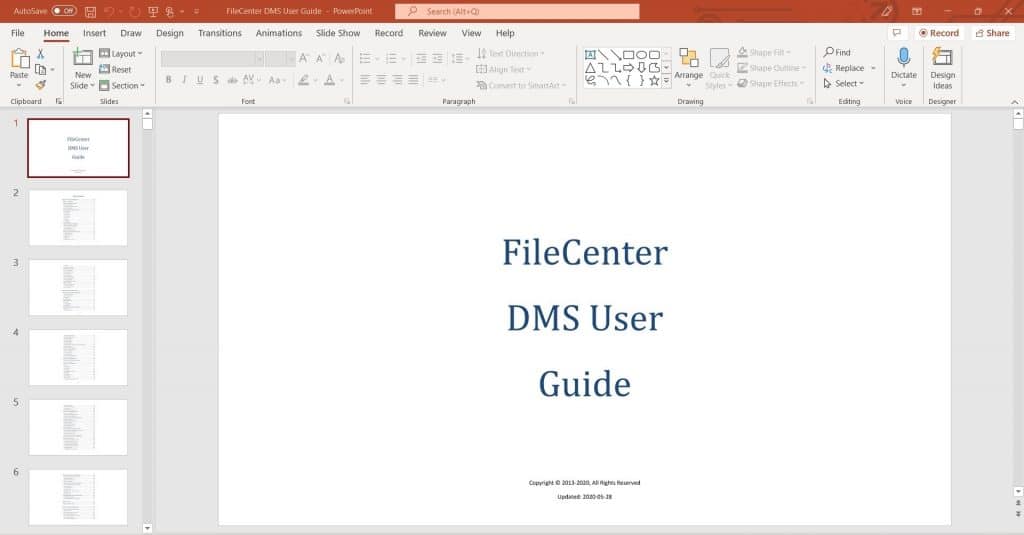
Put FileCenter to Work for You
If you had an employee who could turn a 282-page PDF into a perfectly formatted PowerPoint presentation in less than 60 seconds, what would you pay them? FileCenter’s document management software does the work for you so you can spend your time on what really matters to you.
While FileCenter has many tools to scan receipts, edit PDFs, and automate your file management, you don’t need to spend hours mastering their system to get results. Converting PDF files to PowerPoint presentations only takes a few seconds for even the most novice user—something that could have taken hours or days without their easy-to-use software.
Are you ready to upgrade your document management system? FileCenter has sophisticated and powerful tools to help you achieve the results you need so that you can focus on what really matters to you. If you’re tired of hunting for paperwork and tediously organizing files, schedule a demo or buy now to see how FileCenter can take your productivity to the next level.