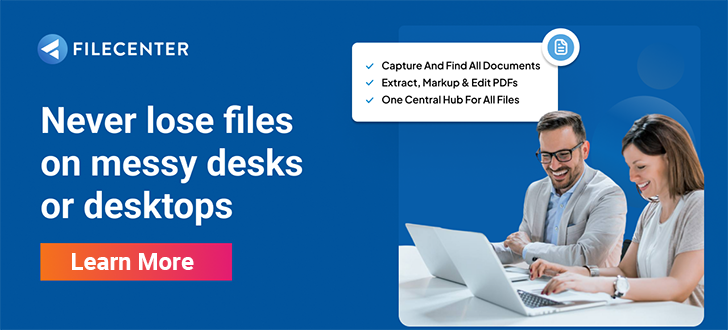PDF Metadata 101: How to Add, Edit, and Remove Metadata from PDFs

In 2007, violinist Joshua Bell conducted a now-famous experiment in the DC subway.
With no fanfare and a $4 million-dollar 1713 Stradivarius, the world-renowned virtuoso played 40 minutes of music for rush hour commuters. In that time, only one passerby recognized him, and he only received $32 in tips.
It wasn’t the value of his instrument or the quality of his performance that resulted in this underwhelming response, but rather the quality of information available to the morning commuters. How would a commuter know they were listening to a world-class musician without that information? How would his fans know to find him playing in the subway? People with access to quality information value data, find the resources they need, and ultimately perform more effectively.
In the world of document management, PDF metadata is the information that allows users to locate, contextualize, and sort PDF files, and FileCenter is the document management software that enables this essential function.
Key Takeaways:
- Metadata—or “data about data”—is important for contextualizing documentation.
- Adding, editing, and removing metadata from PDFs is easy with FileCenter.
- FileCenter allows users to add metadata directly from scanned PDFs.
READ ALSO:
10 Best Document Management Software for Small Businesses in 2024
10 Best Document Scanning Software for Windows 10 Users in 2024
Metadata Crash Course
Metadata is structured reference data about information. In other words, metadata is data about data.
For example, when you receive a receipt from a vendor, that document contains information about the products, services, payments, etc., related to that transaction. If you scan that receipt into your document management software, you can access it digitally at any time from any location, but years later, how would you find it among all the receipts you’ve received?
That’s where metadata enters the picture. To find the data on the receipt, you need data about the receipt, like a date, vendor, cost center, product, etc., to locate and contextualize the information. Metadata has the power to revolutionize your invoice tracking, sales incentives, project management, and more.
Because of the usefulness of metadata, adding, editing, and removing metadata from PDFs is an effective way to upgrade your document management system.
FileCenter Fundamentals
To make the most of your documentation, document management software such as FileCenter gives you access to powerful tools like editing PDFs, Optical Character Recognition, sorting automation, and more.
The first building block of FileCenter is its Cabinet interface. You can turn any folder in your directory into a Cabinet, and subfolders in that Cabinet will appear as Drawers.
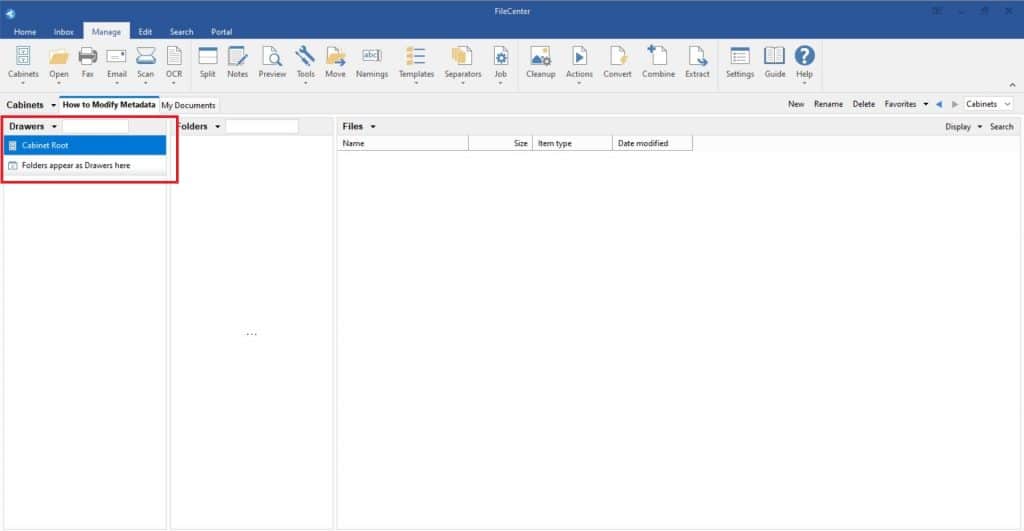
One of FileCenter’s features is that you can change the name and hierarchy of folders in your directory from the FileCenter interface, and those changes will apply outside of the software. For this example, we’ve named a folder “Folders appear as Drawers here” to illustrate the Drawer system, and when we edit the folder in FileCenter, it changes on the host computer as well.
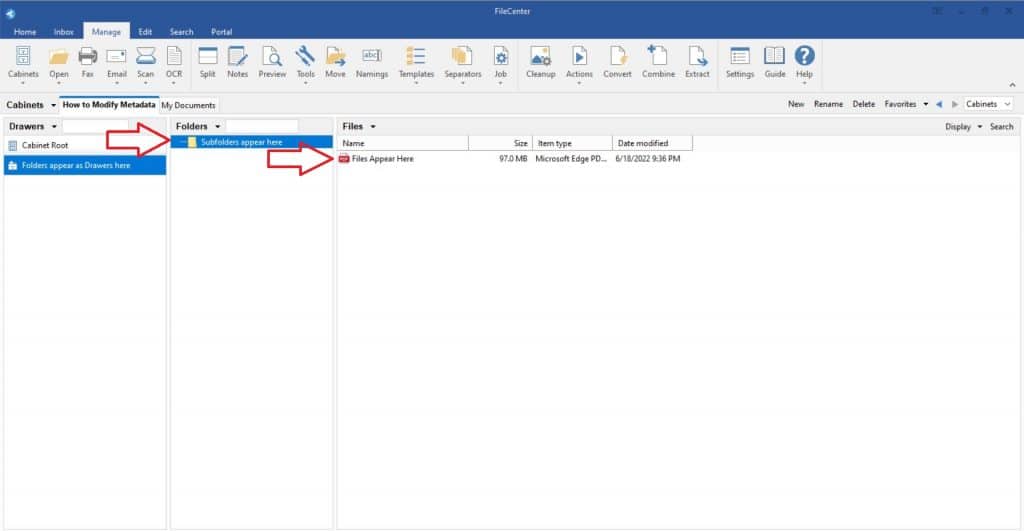
Individual subfolders and files appear in FileCenter’s Manage tab, where you can locate individual PDFs to edit metadata for.
Adding and Editing PDF Metadata
Once you’ve located the PDF you want to add or edit metadata for, double click it directly from the Manage tab to open it in the FileCenter Editor.
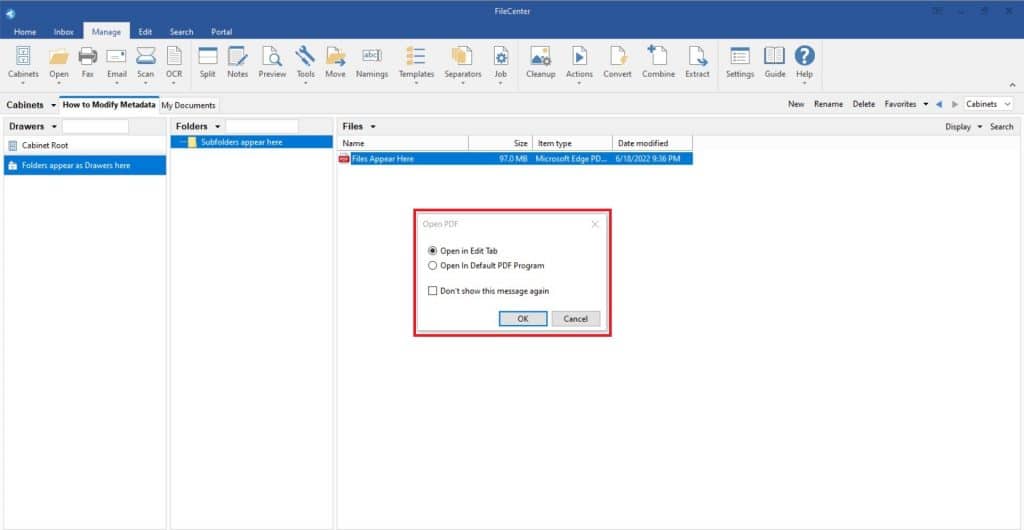
From the Edit tab, you can edit the text of your documents, add highlights, sign contracts, and more, but to add metadata, click the Options icon on the bottom left of the editing window. (Note: clicking the similar icon in the thumbnail section will give you access to options about individual pages. We want to add metadata to the document, not the page, so you should click the document options icon at the lower left of the screen.)
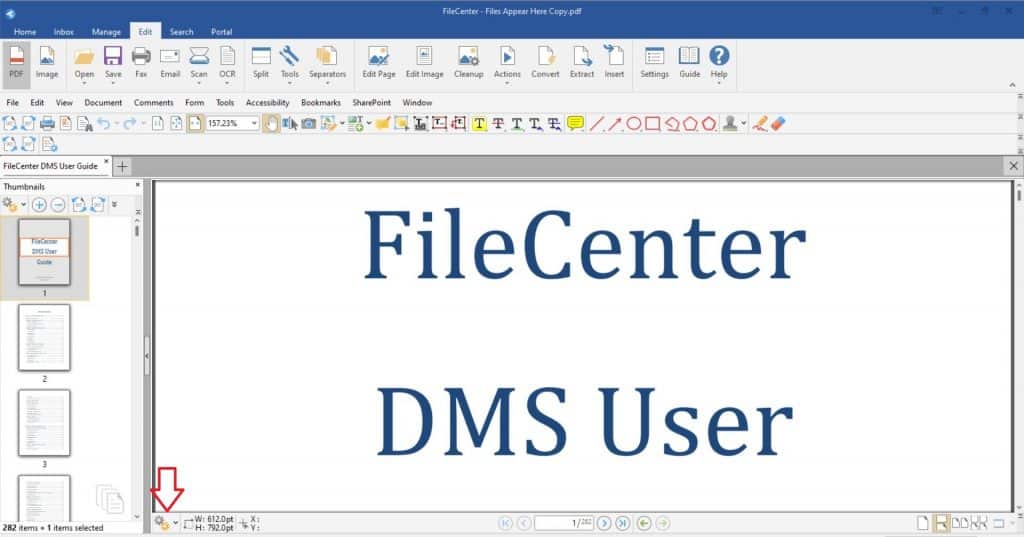
Clicking this icon opens the Options menu, where you can access various tools for editing and reviewing the document. To access the metadata, click Document Properties at the bottom of the menu.
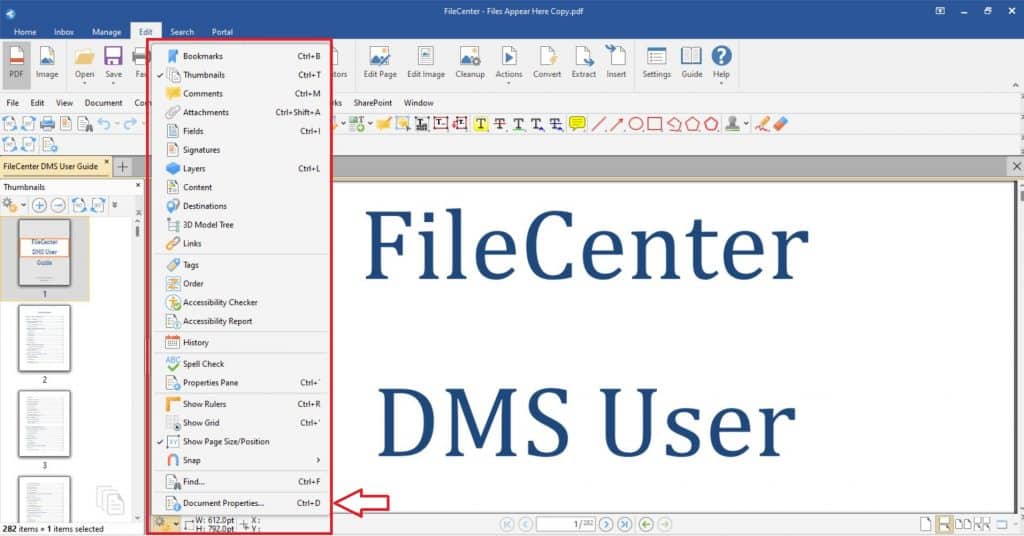
The Document Properties menu allows you to edit information like print ranges, fonts, and, most importantly for this guide, metadata information.
The document title, author, subject, and keywords are all editable metadata fields. Other fields such as creation date, PDF version, and page count are metadata fields based on the document itself, so they are not user-editable.
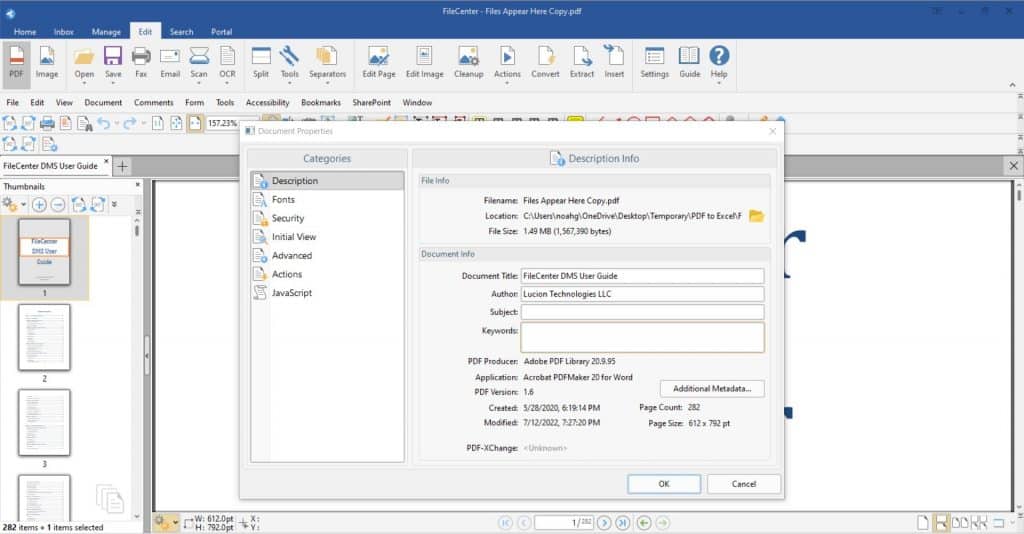
One of the most useful metadata fields is the keywords field. Adding keywords allows you to index and search PDF files based on keywords. For example, you may want to tag all your invoices sent to ABC Corporation as “ABC Corp” and all invoices for consultation services as “Consultation.” When you need to access all the consultation invoices sent to ABC Corporation, you can simply do a Boolean search for “ABC Corp” and “Consultation” to access all the documents that match those keywords.
To edit more metadata fields, click the Additional Metadata button to view fields like Author, Copyright Status, and Format. Like the first metadata screen, not all fields are user-editable as metadata. Format comes from the document itself.
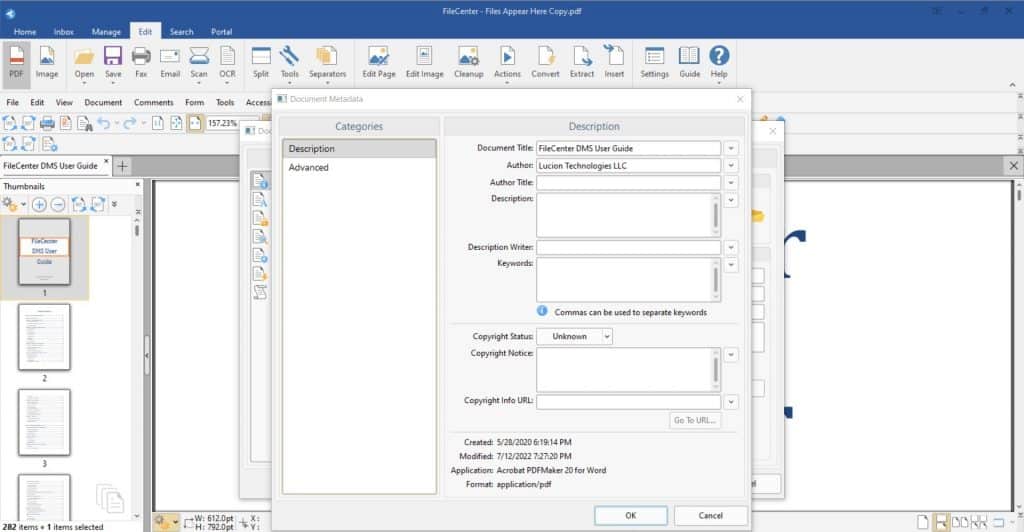
You can edit and remove metadata the same way you would edit the name or content of your document. Simply edit the fields, delete unwanted text, and click OK to exit the menu. Save your document to preserve metadata changes.
Add Metadata at the Source
FileCenter is a useful platform for editing and managing PDFs, but it’s also a powerful tool for scanning and sorting documents. Editing metadata is easy, but the easiest way to manage metadata is to include it from the beginning.
FileCenter empowers users to scan physical documents directly into FileCenter. Using Optical Character Recognition (OCR), FileCenter converts physical documents into editable PDFs. The digital text from the files is indexable and searchable, but it also adds noise to the process. For example, a search for ABC Corporation would return a document that references ABC Corporation but doesn’t relate to your contract, but a metadata search would only return documents including the ABC Corp metadata keyword.
In the Scan menu, click the Metadata tab to directly add metadata fields to documents as you scan them into your system. This saves you work later in the process by adding your metadata at the source.
FileCenter Document Management Software
Metadata has the power to revolutionize your document management. Whether you’re a law firm or a lemonade stand, you have documents that need managing, and quality document management software is the best way to harness the power of your data.
FileCenter contains powerful tools like PDF conversion to Excel, intelligent automated sorting, and metadata management and gives users access to these tools in an intuitive, user-friendly interface.
Download a free trial or schedule a demo today to see how FileCenter can help.